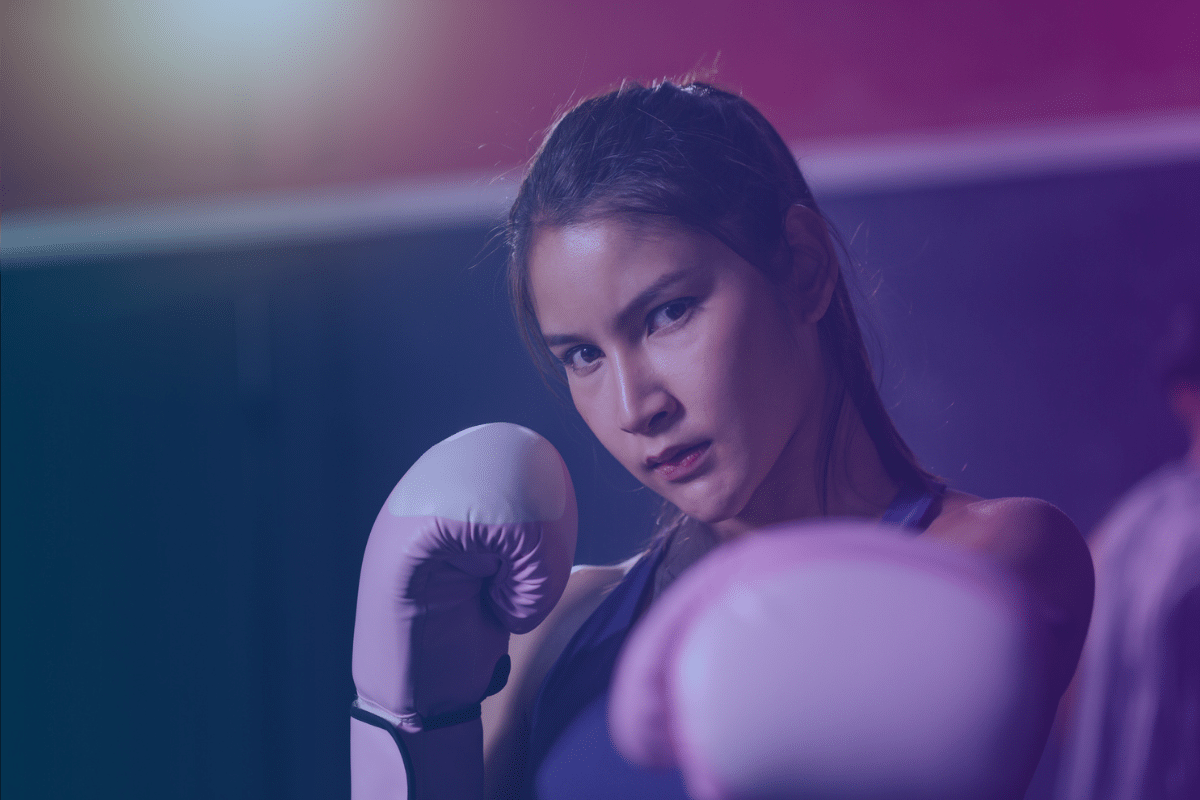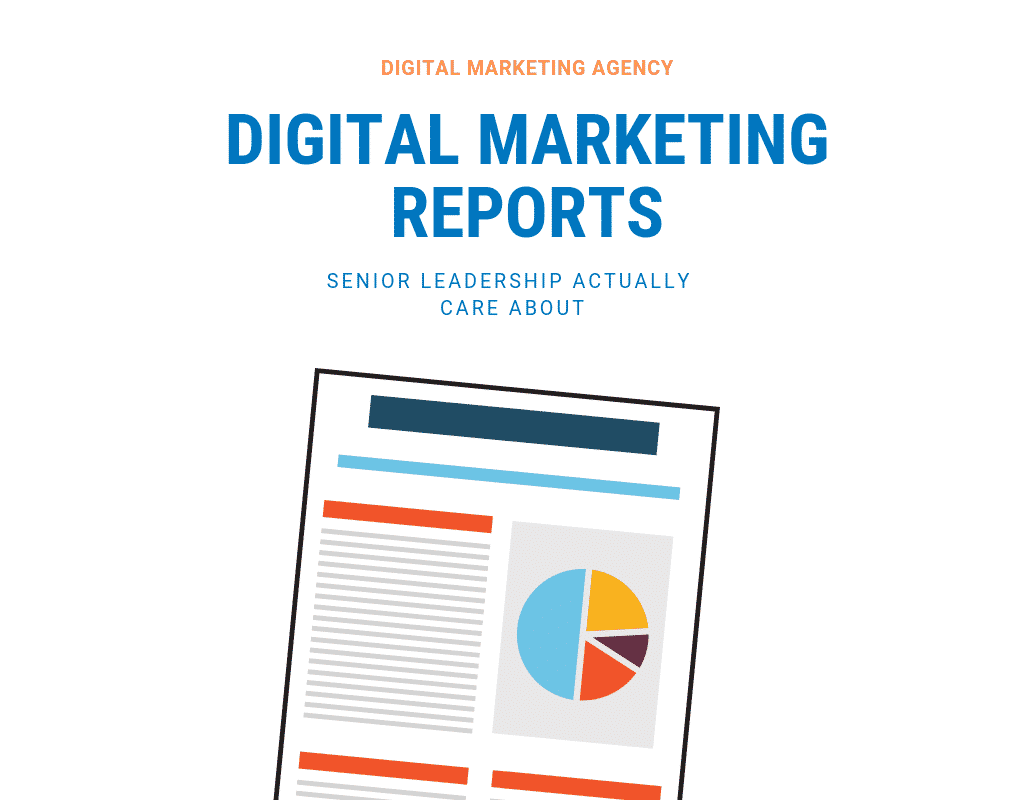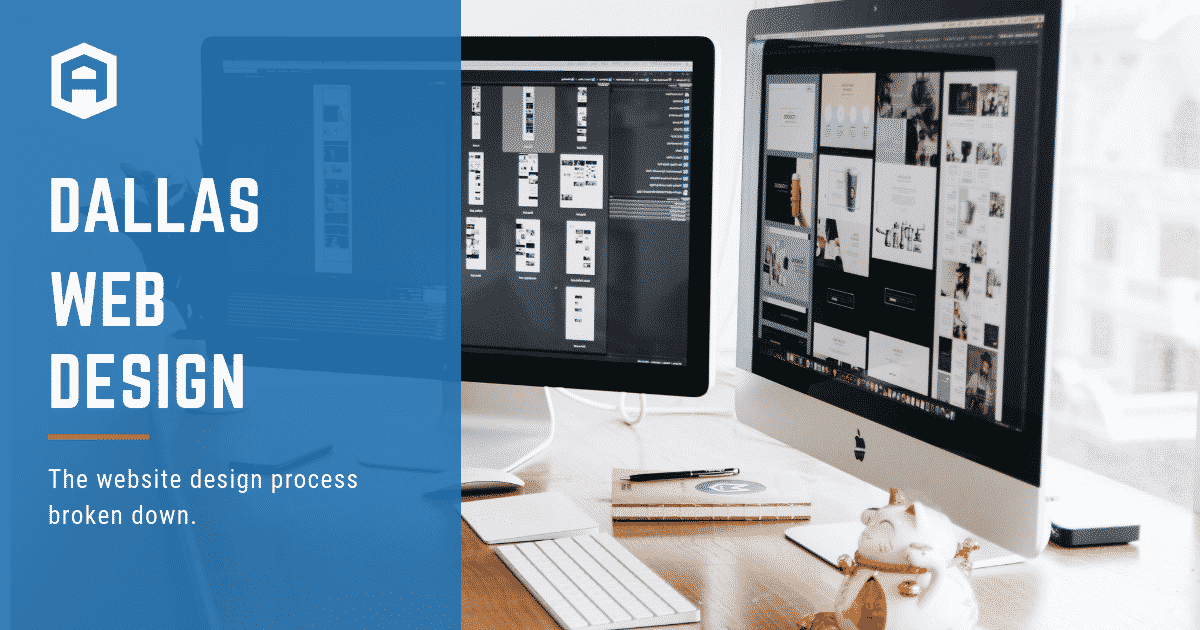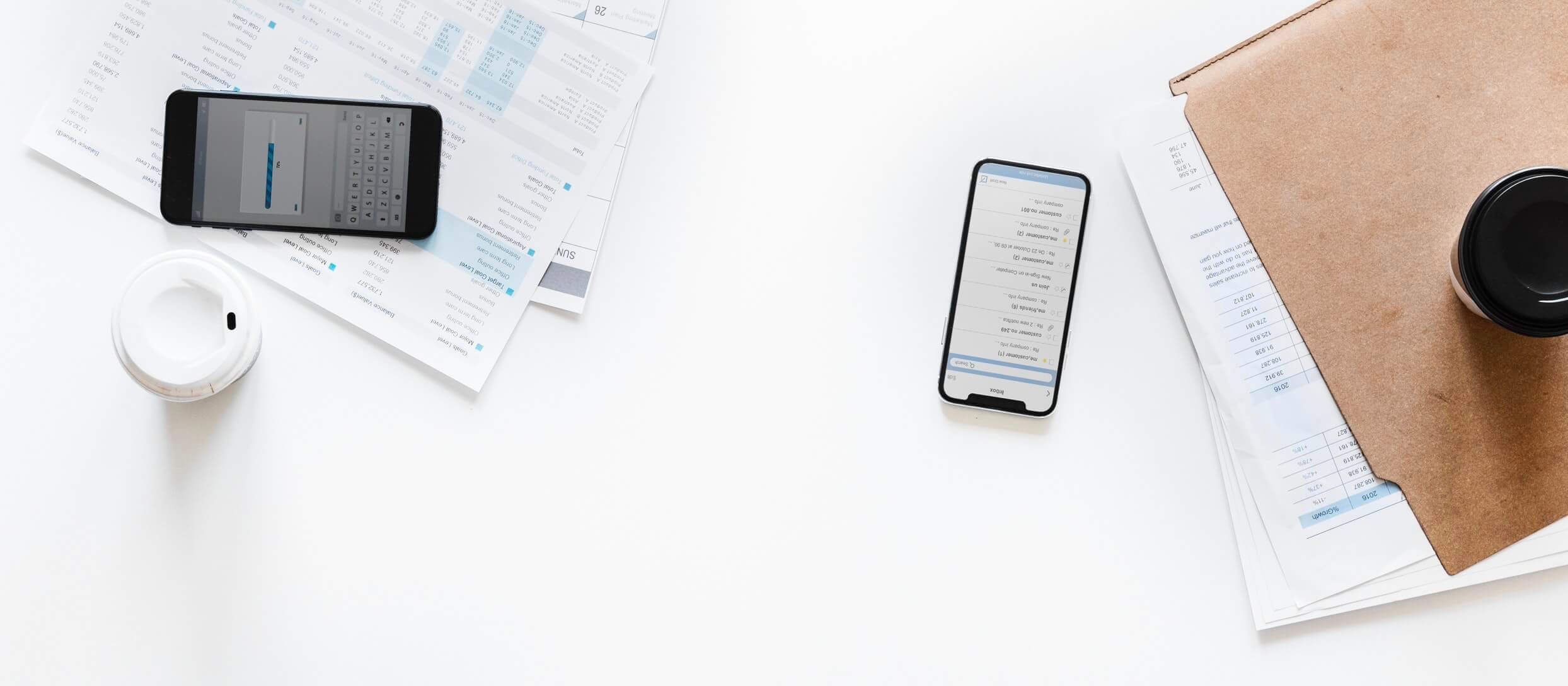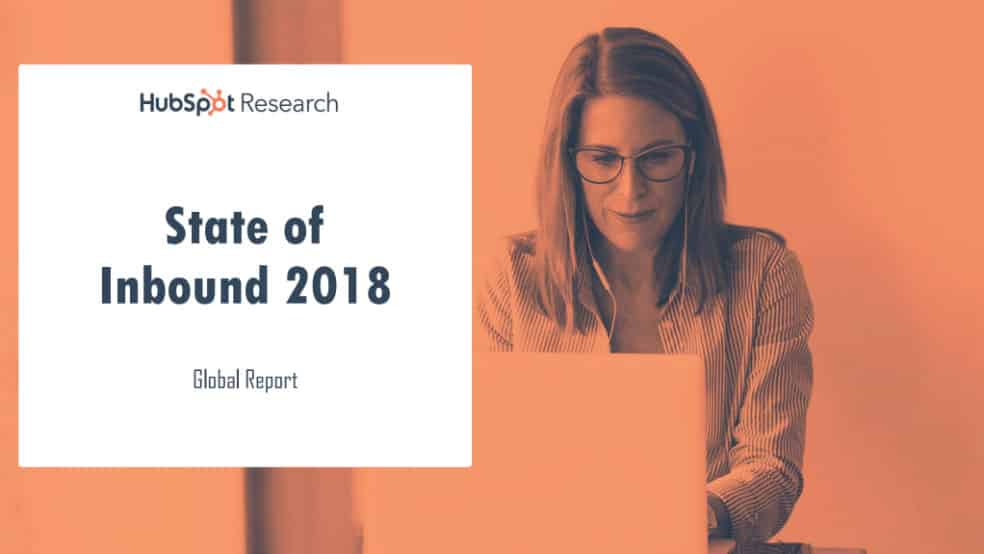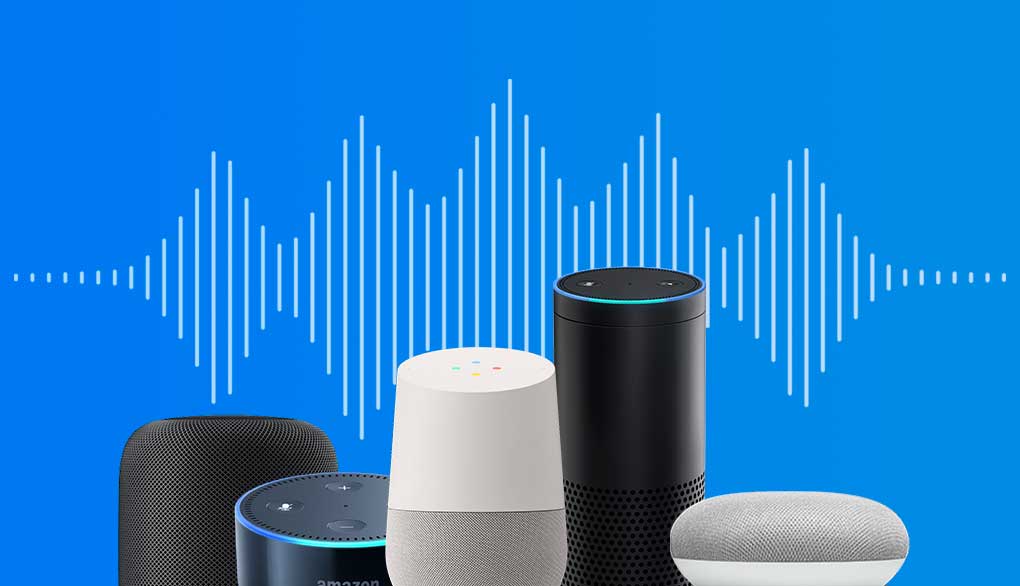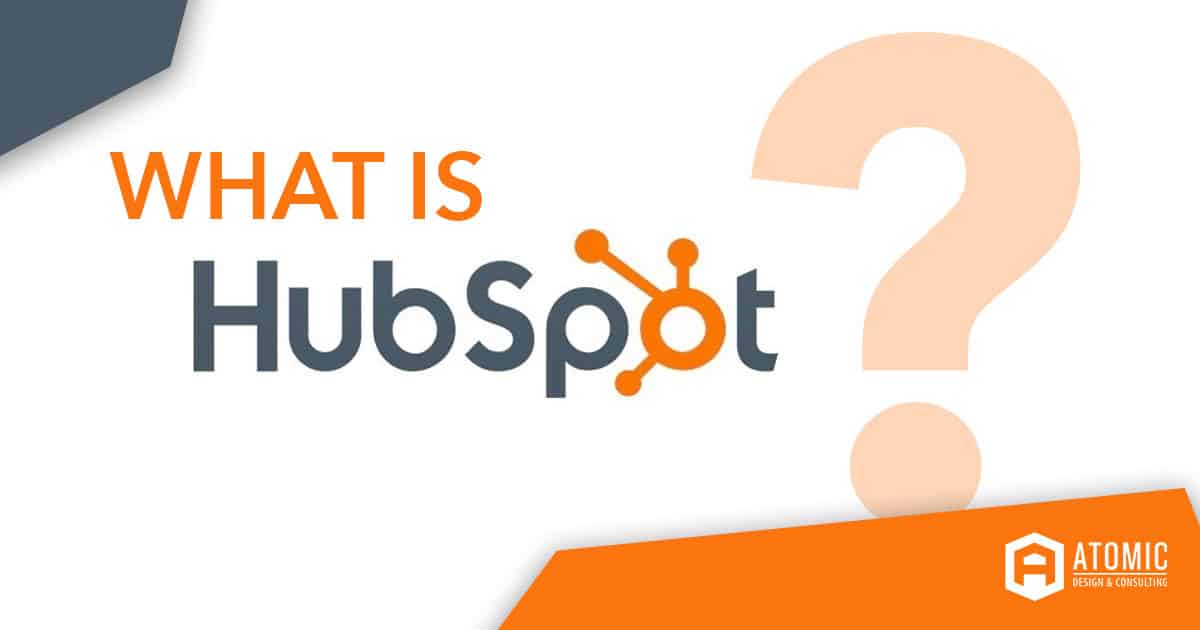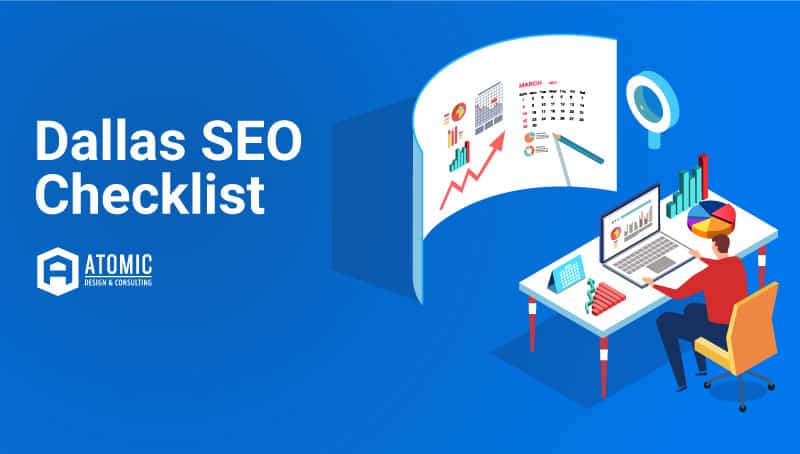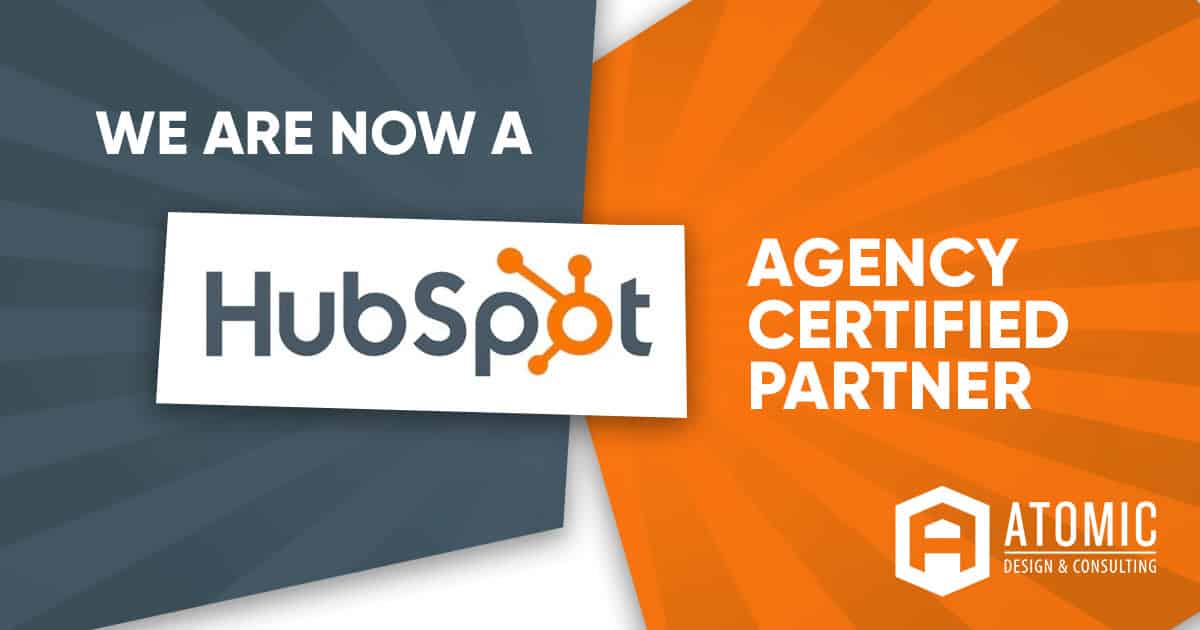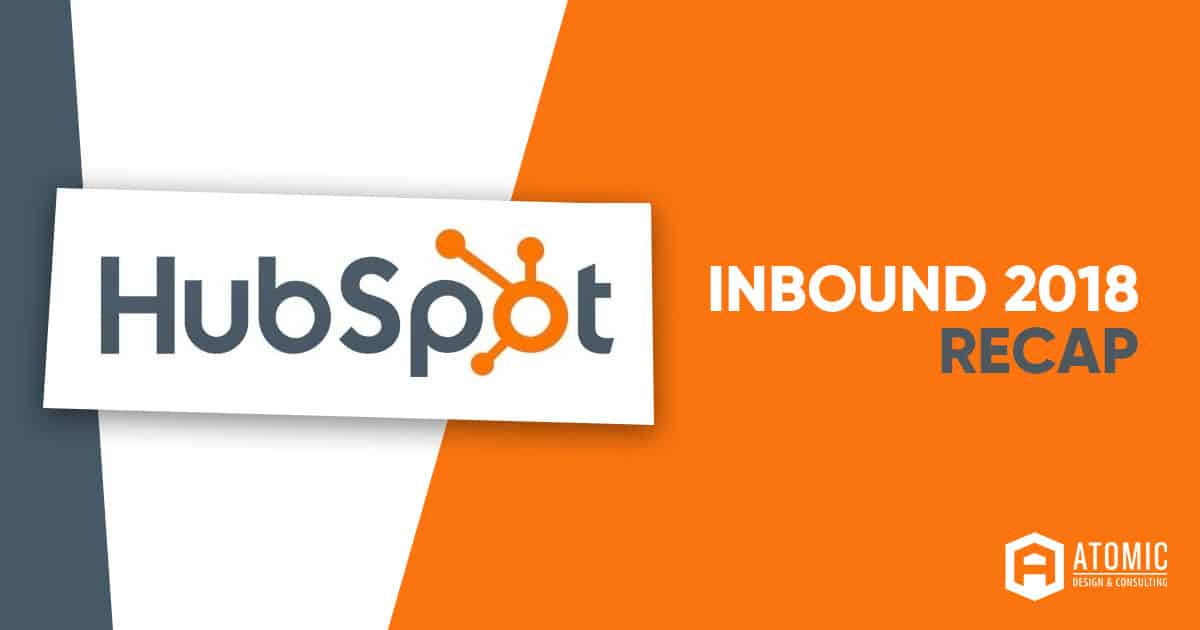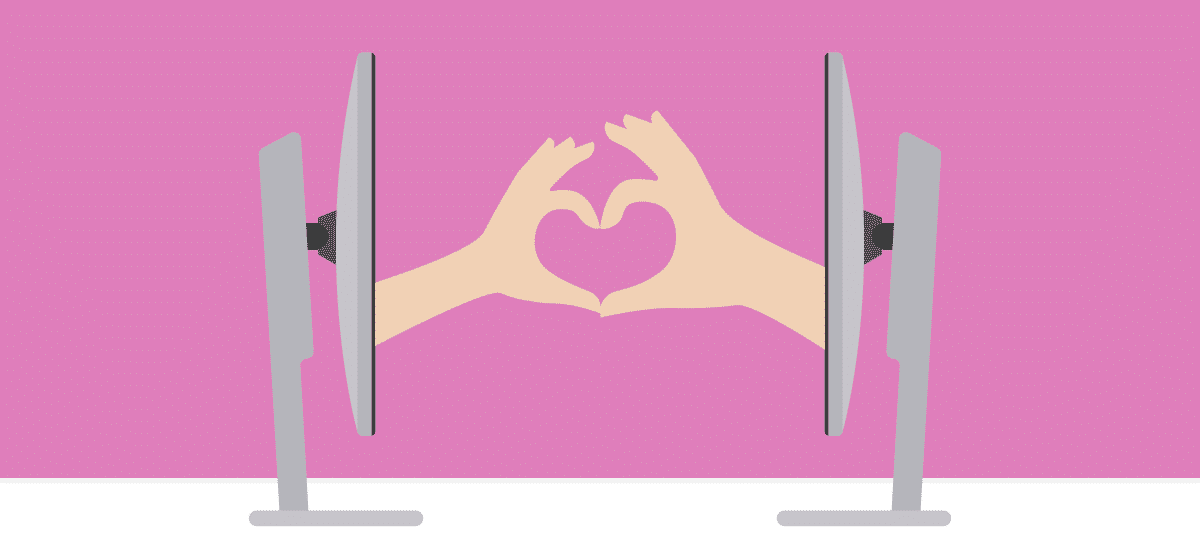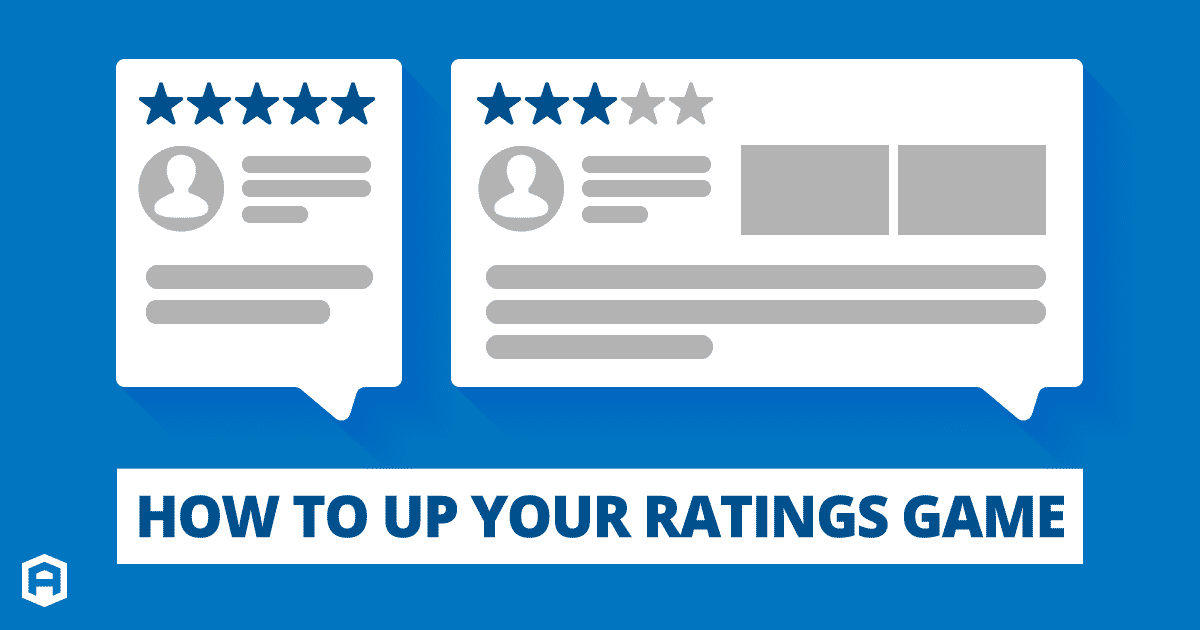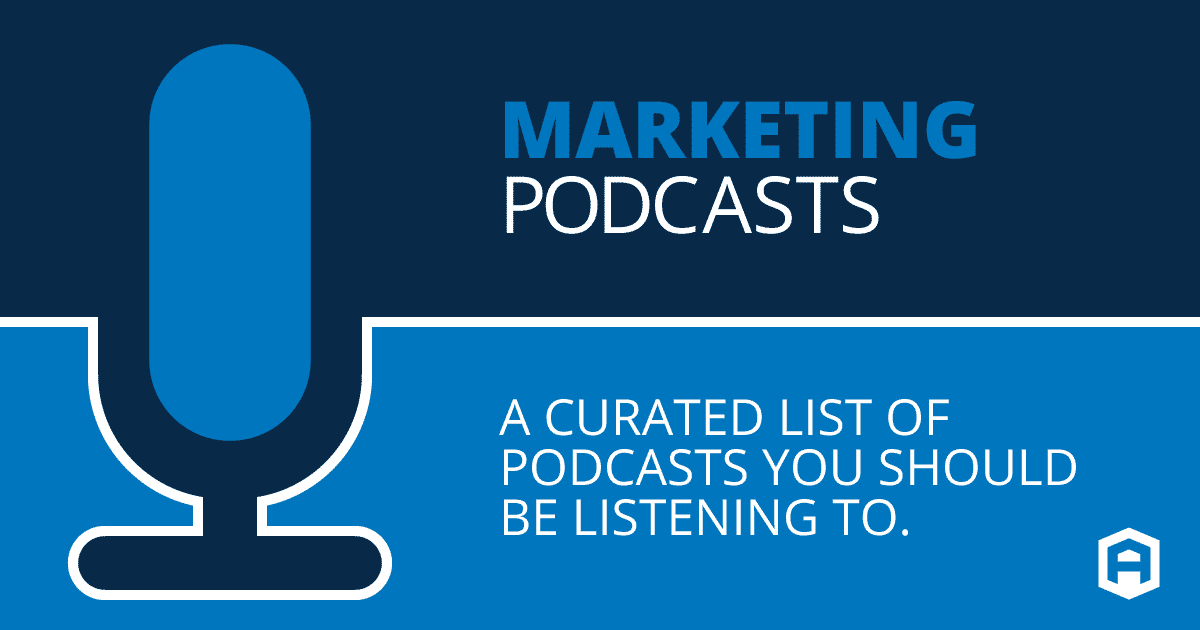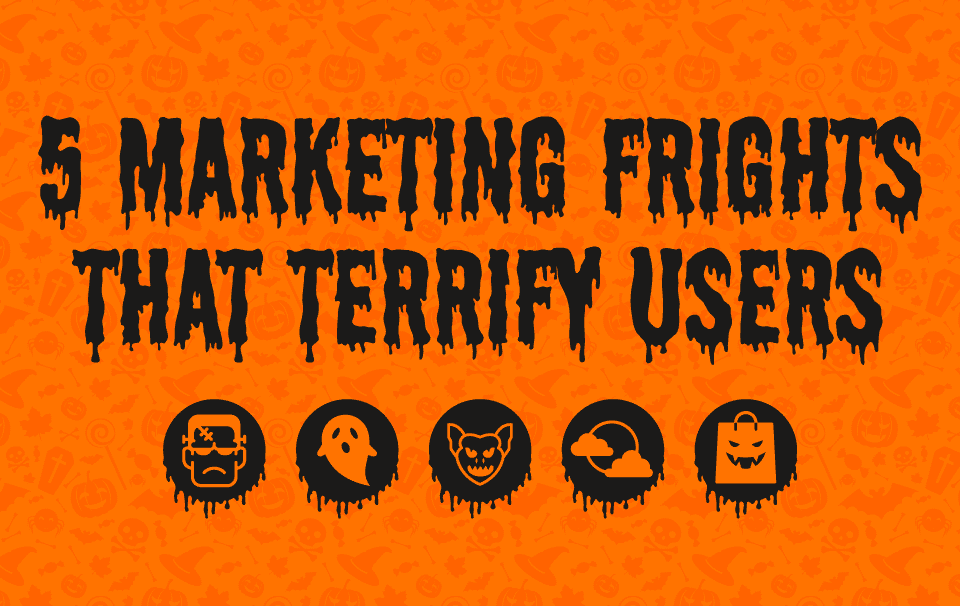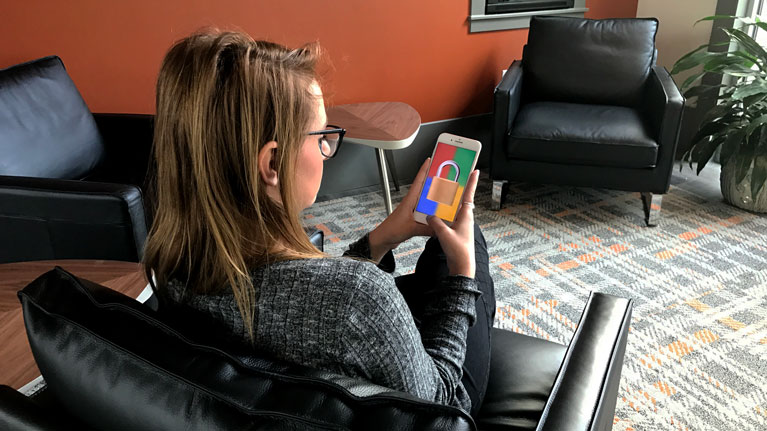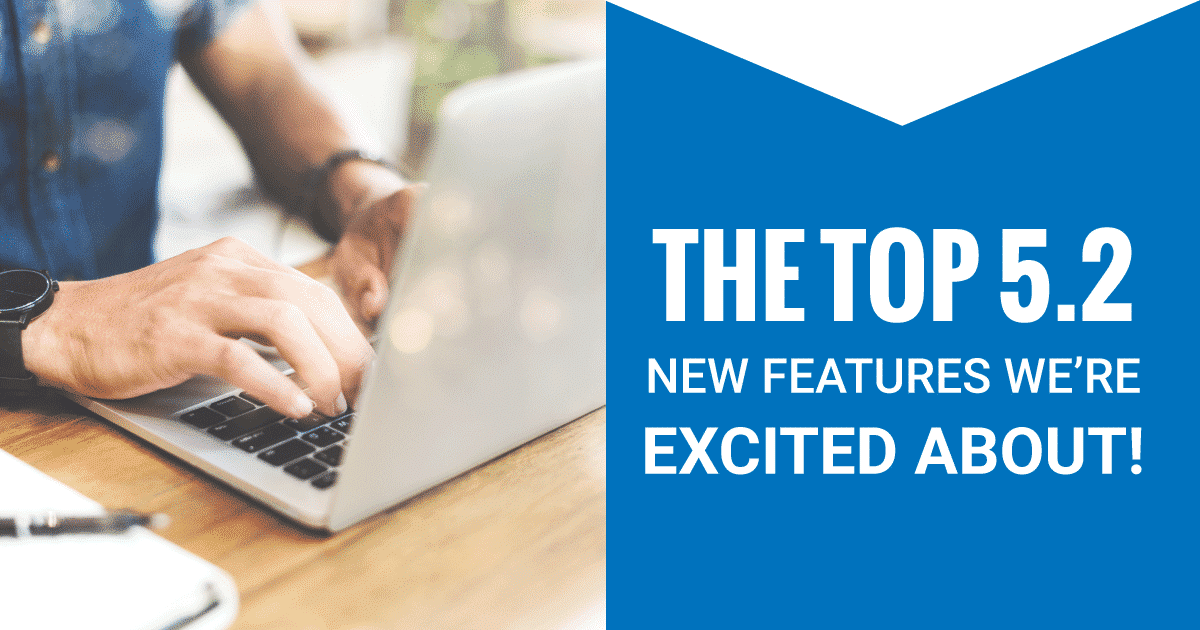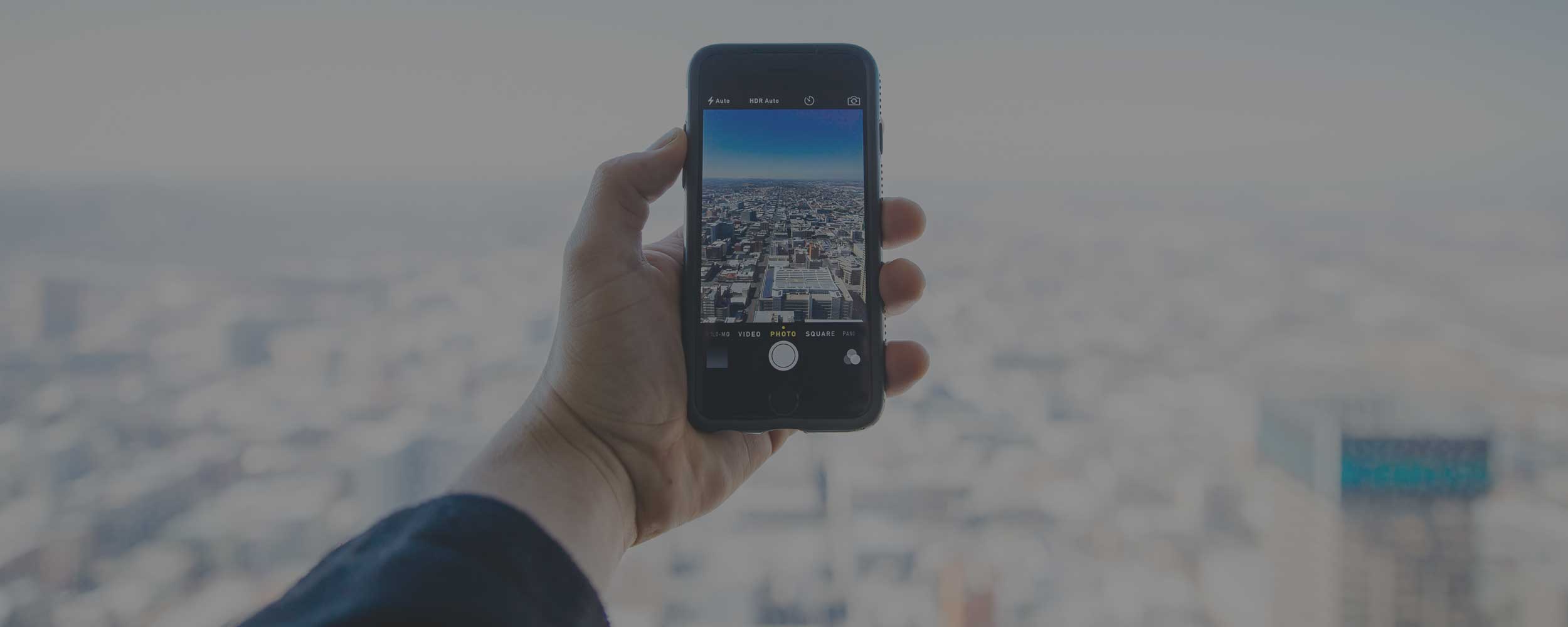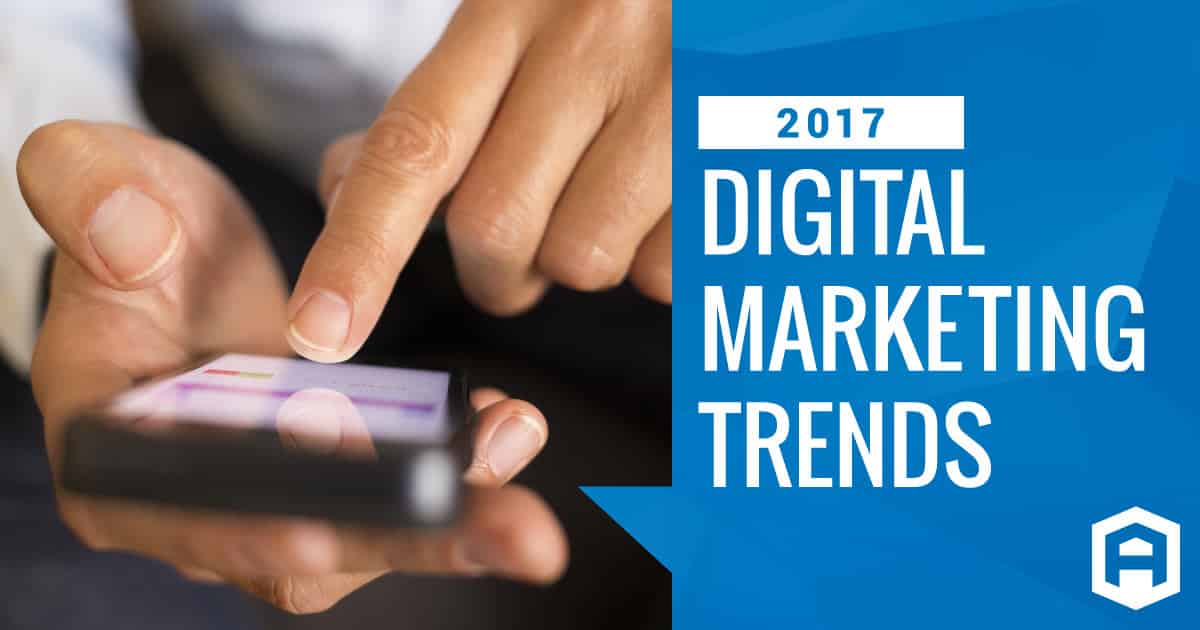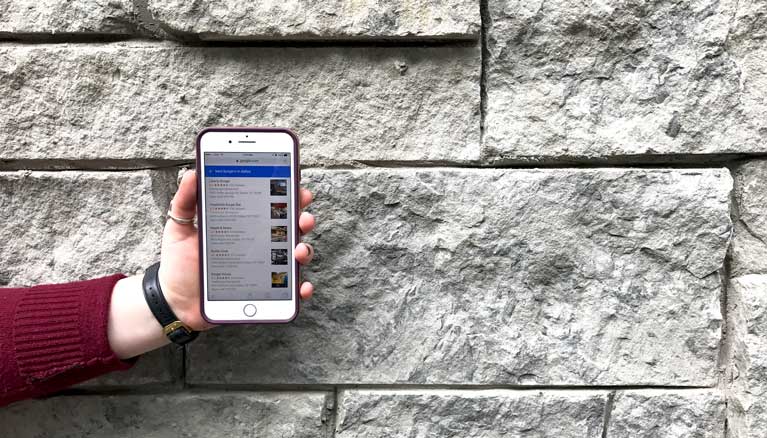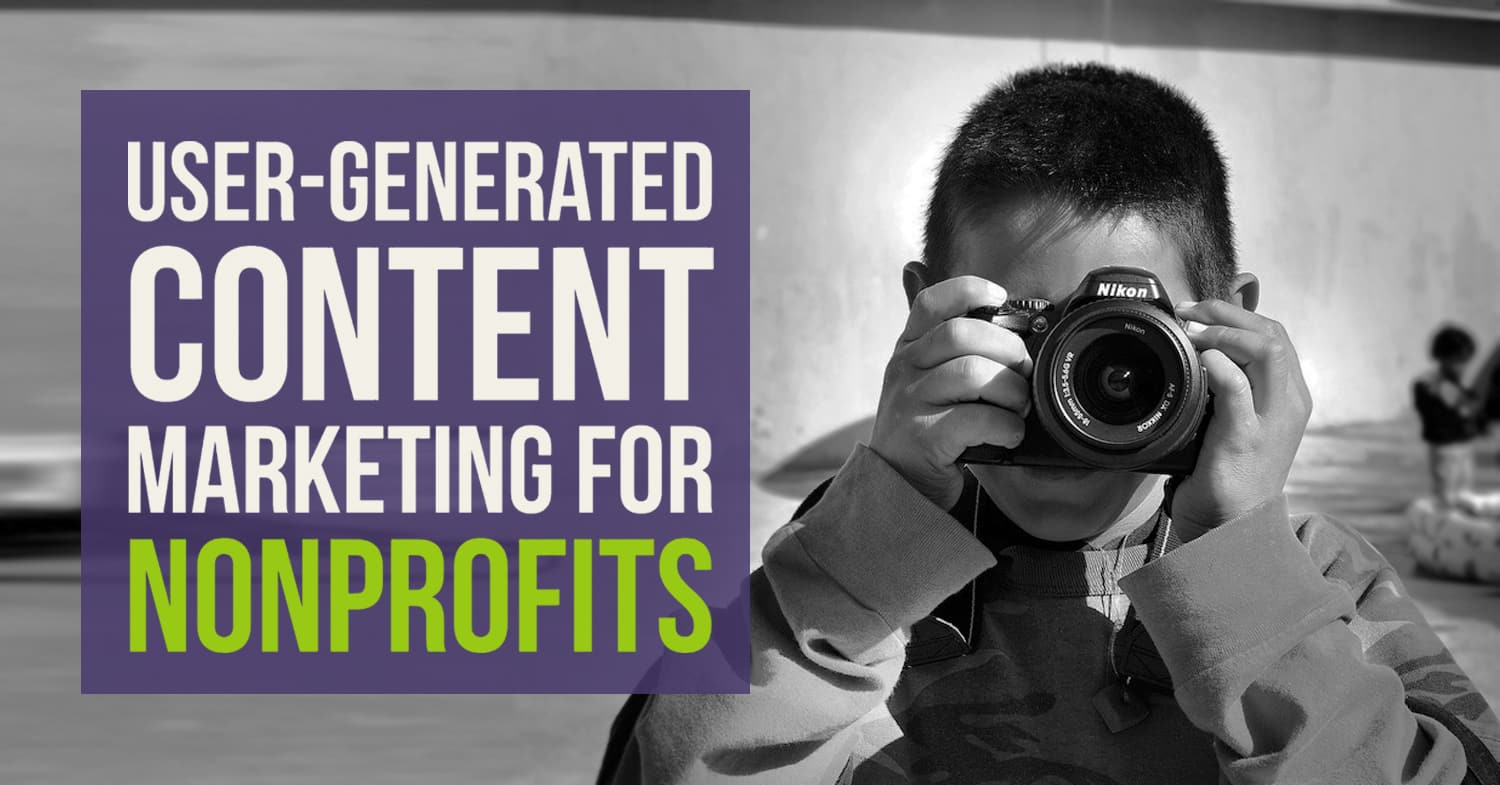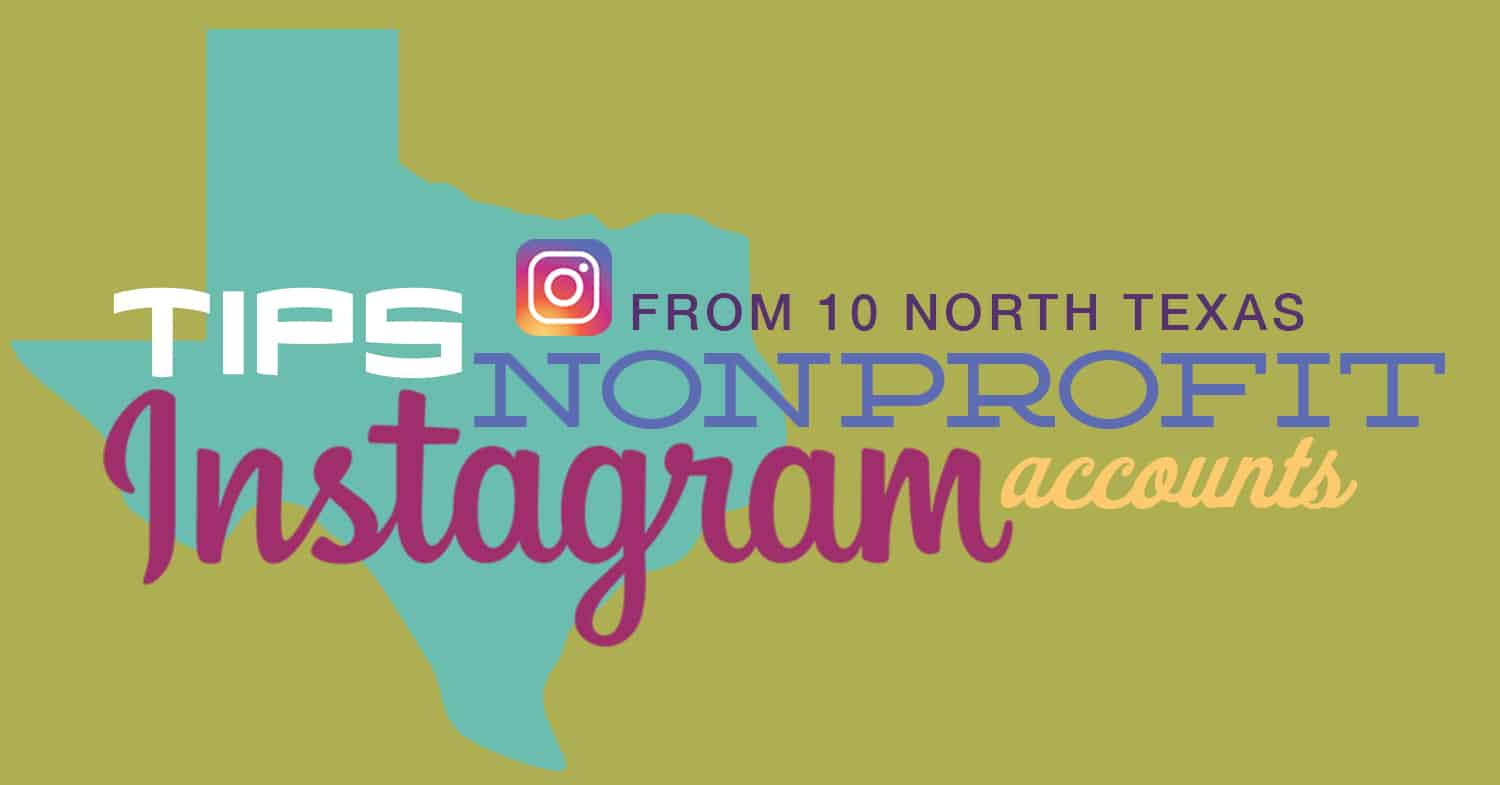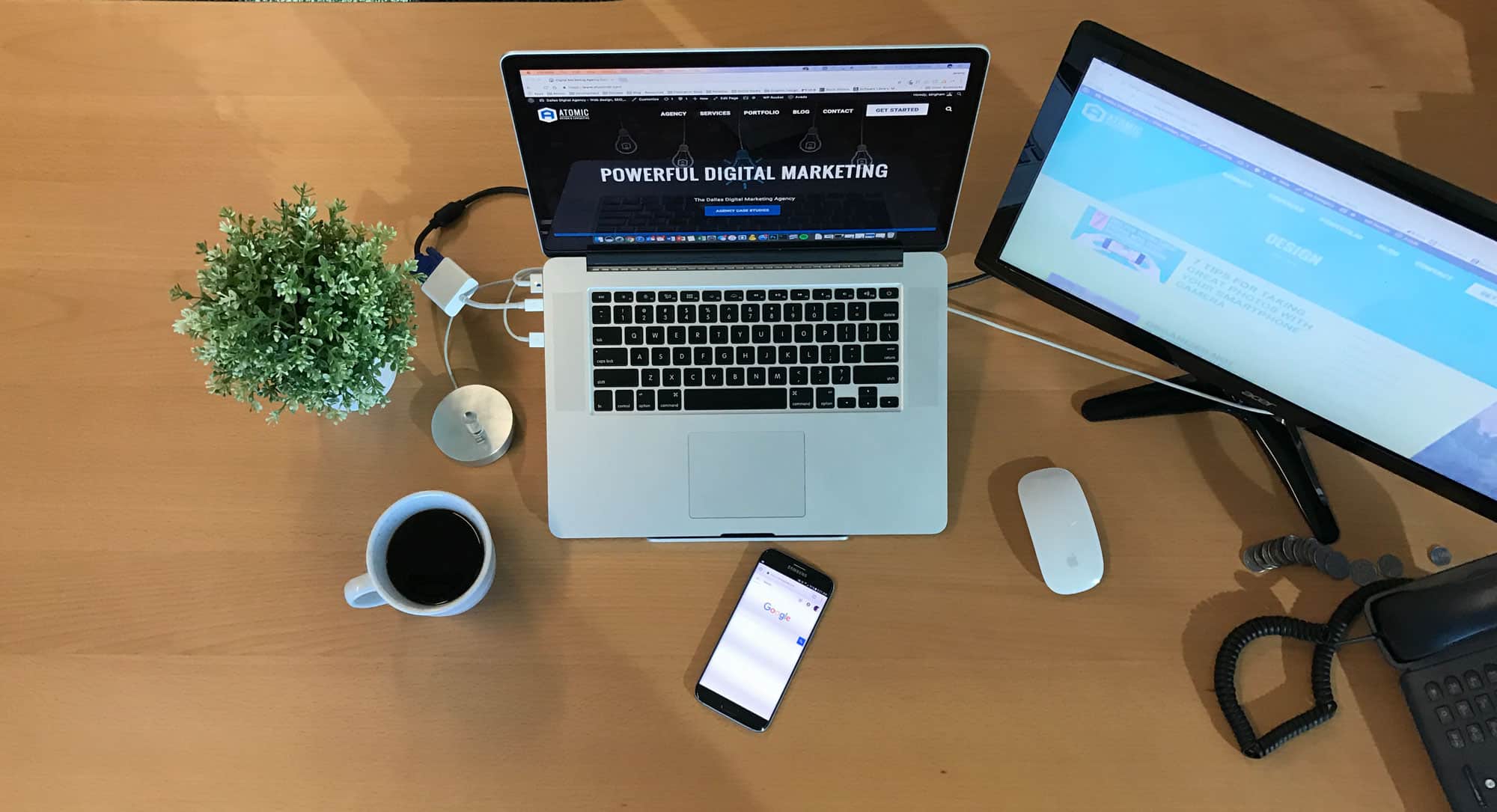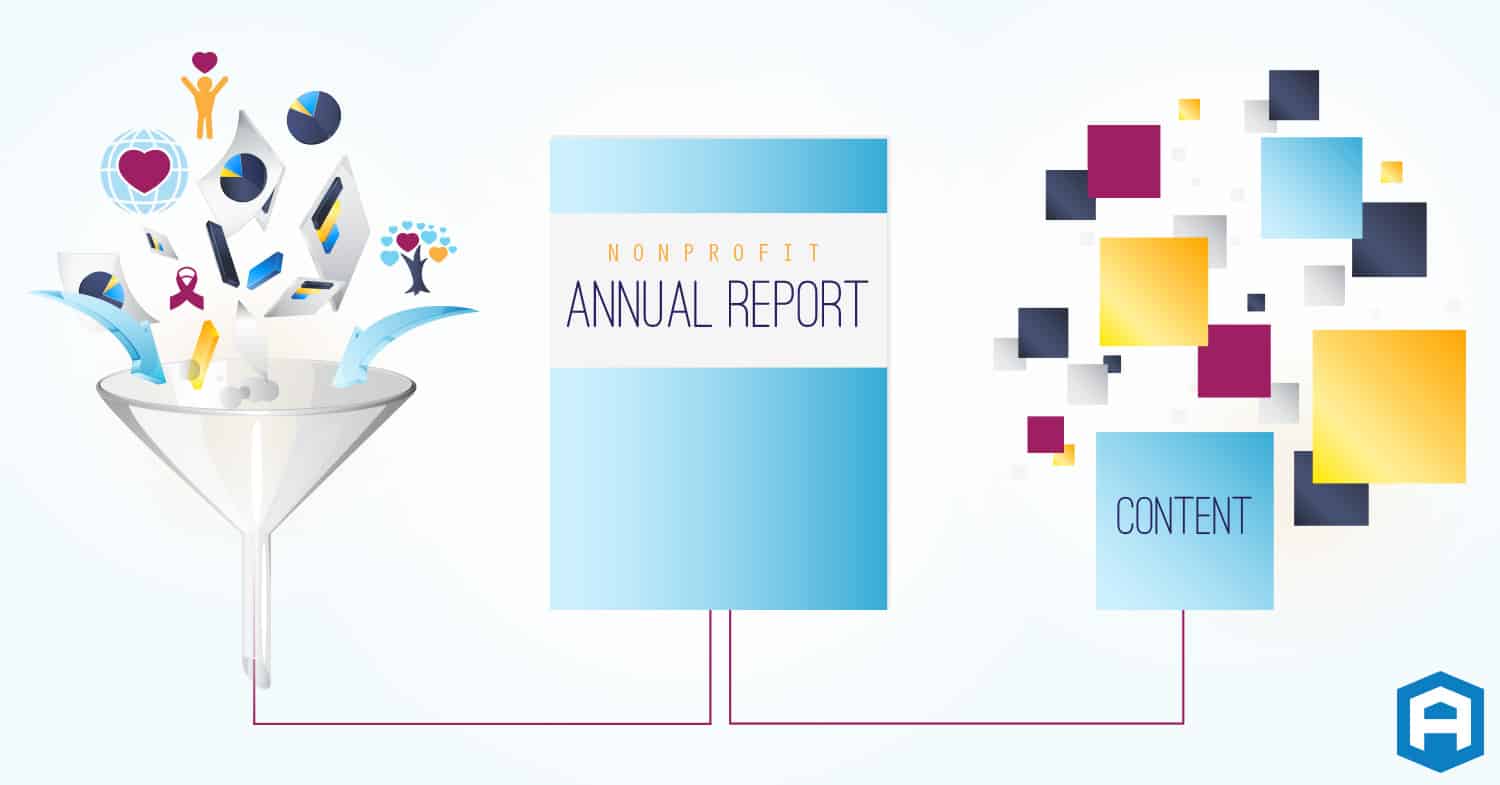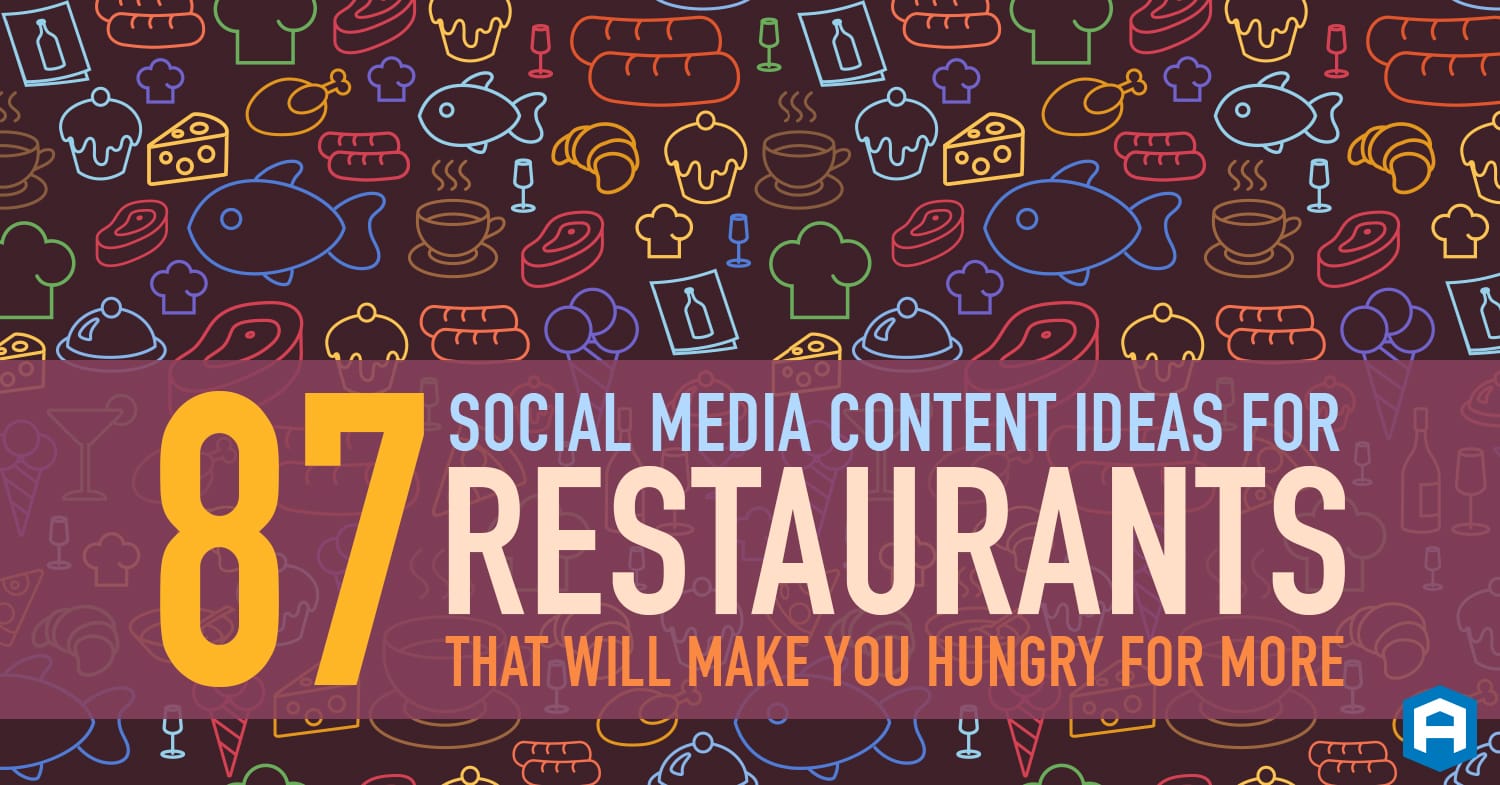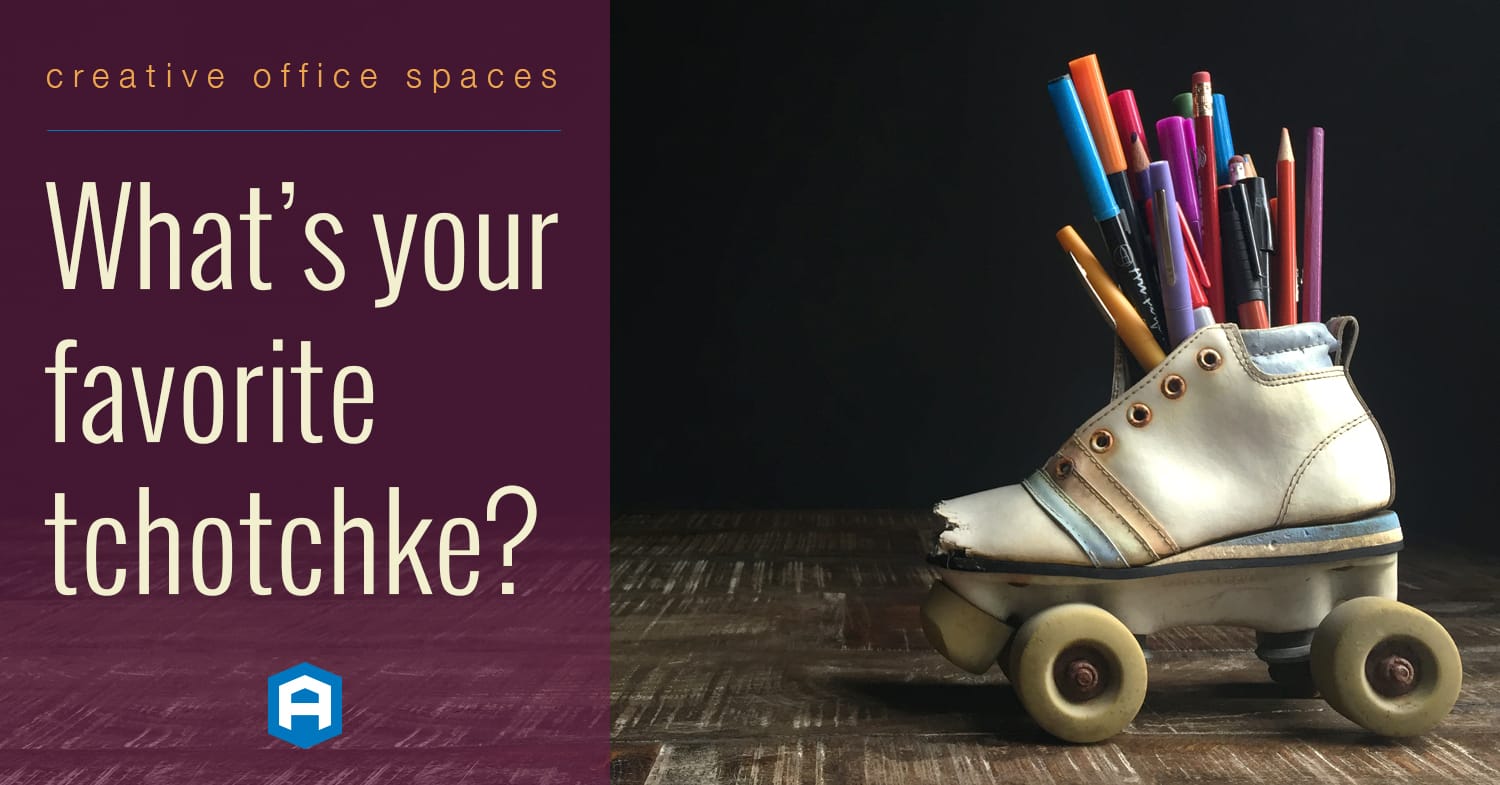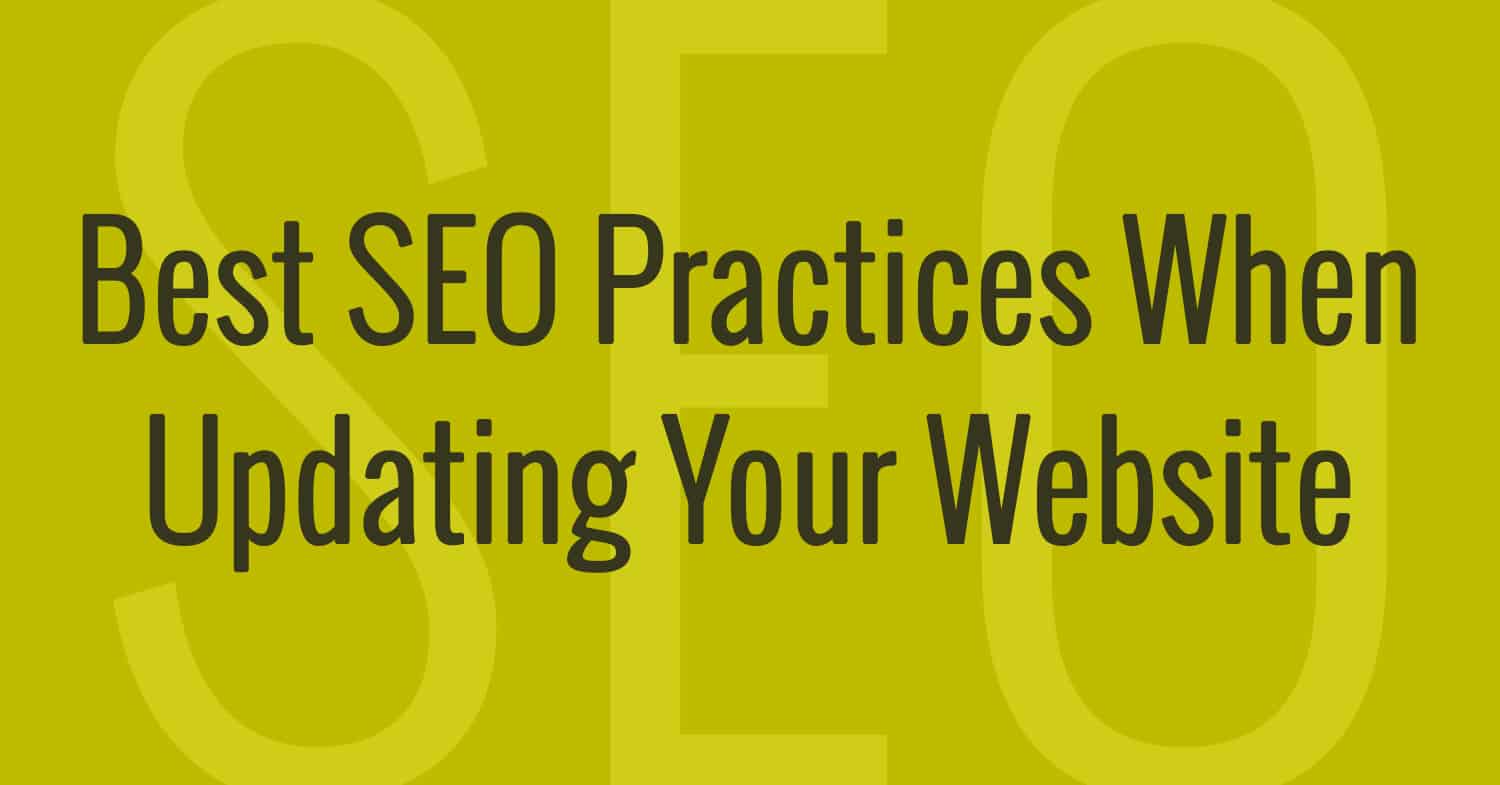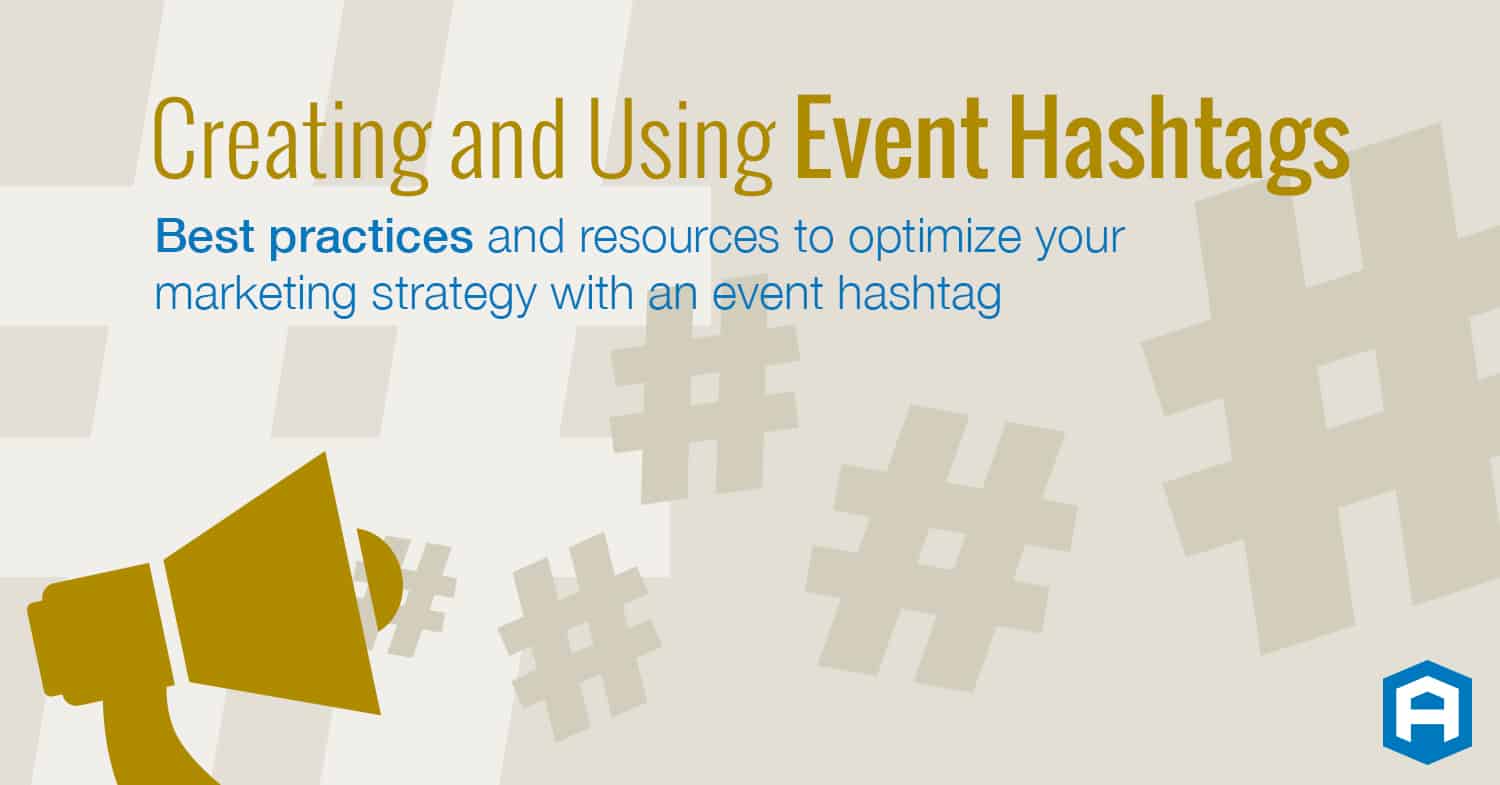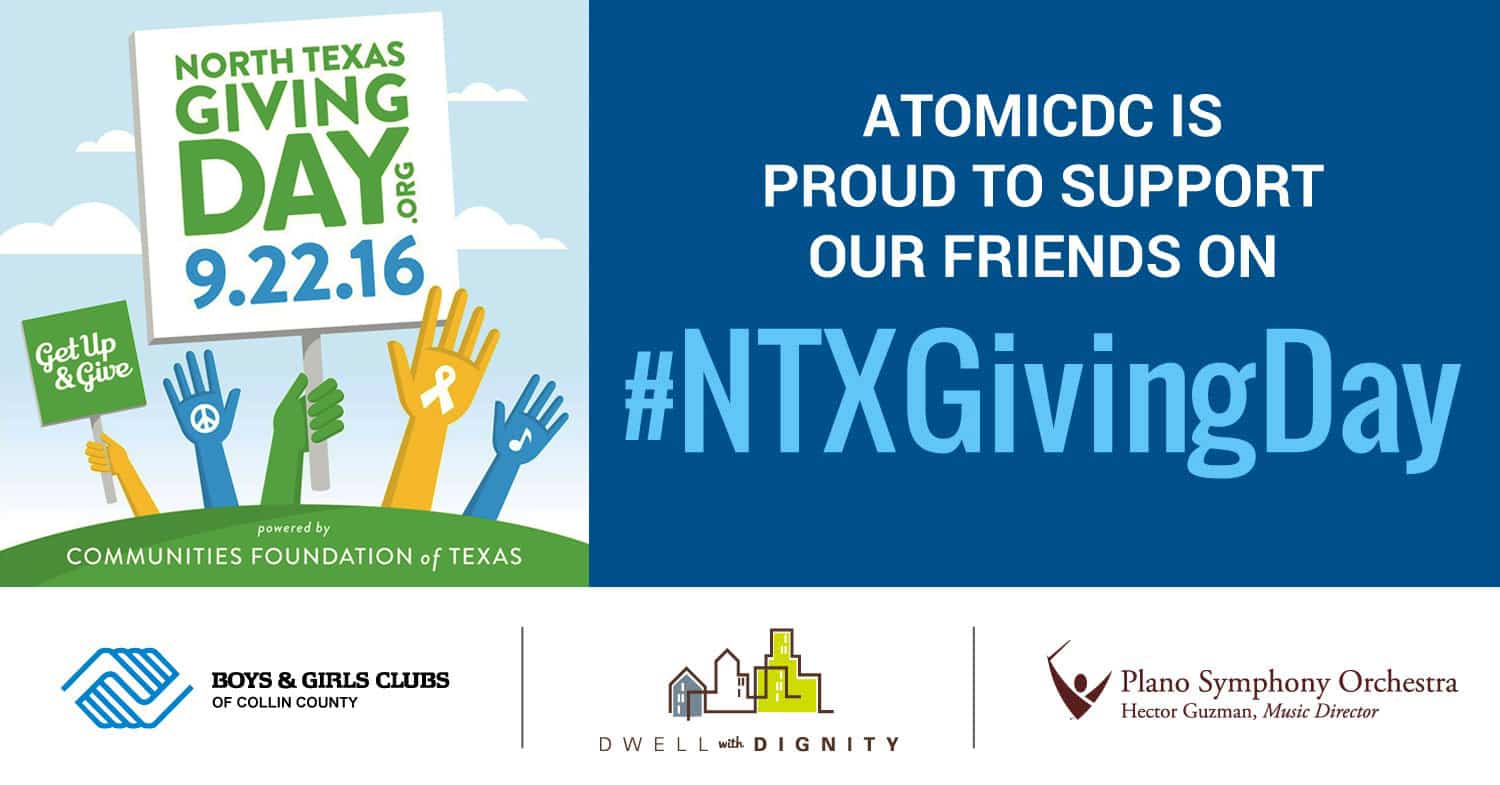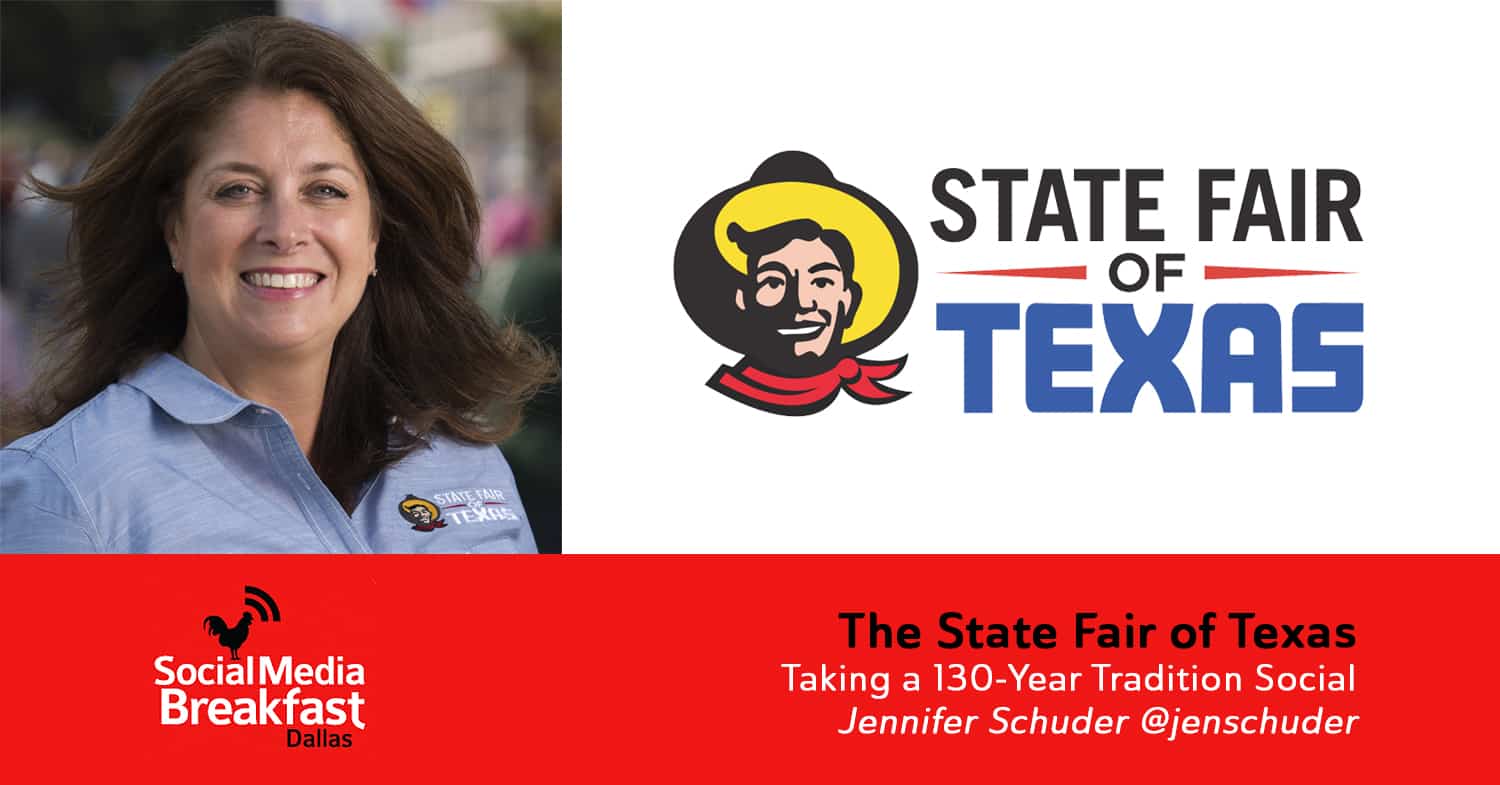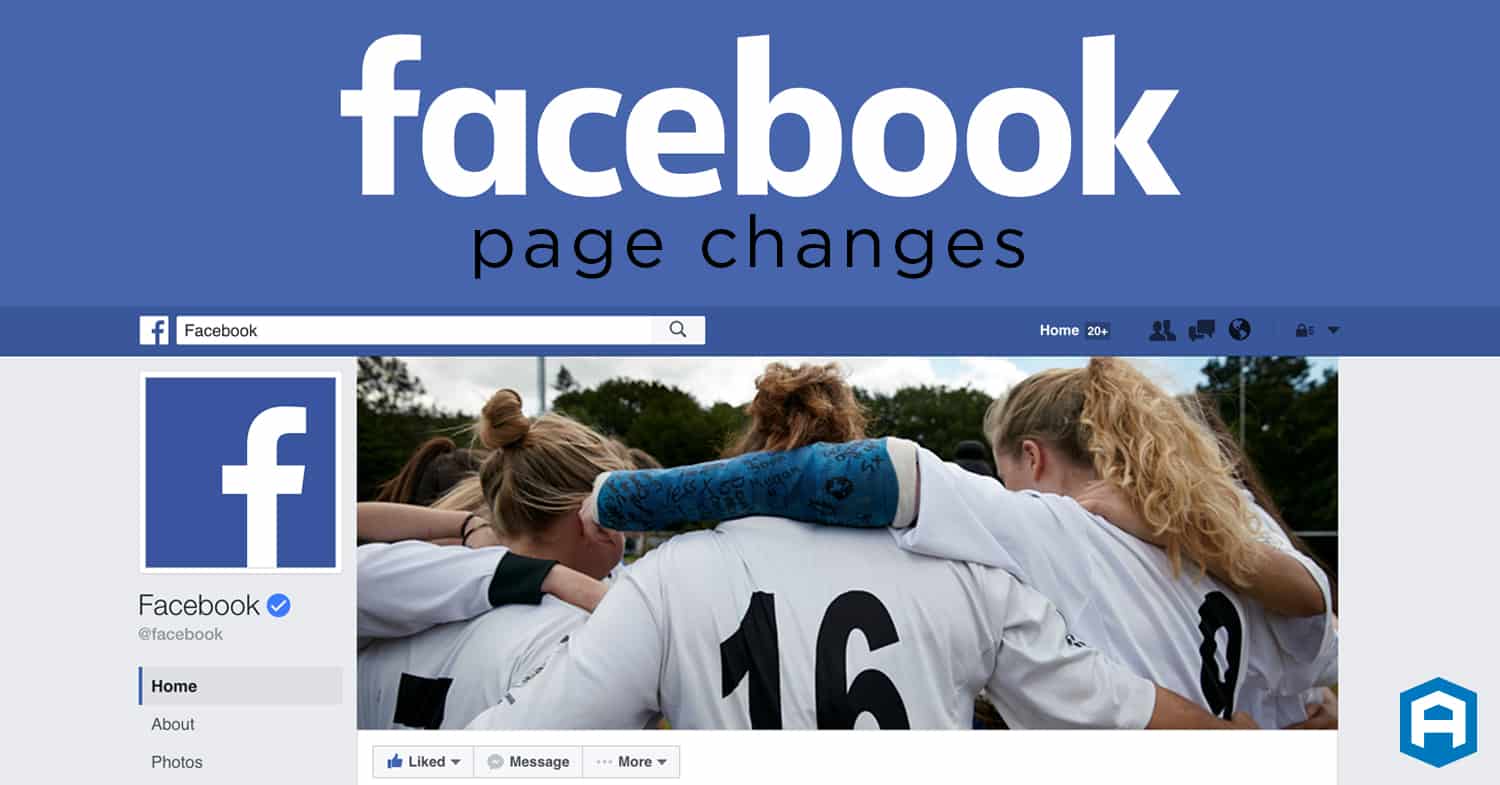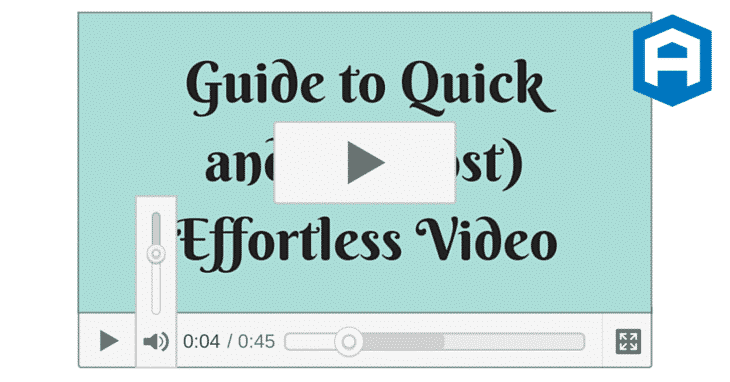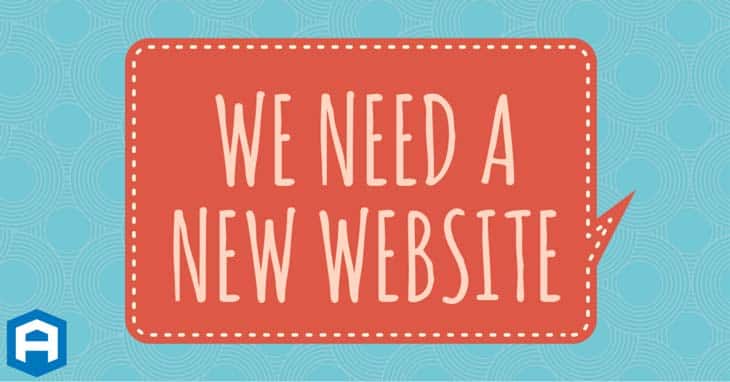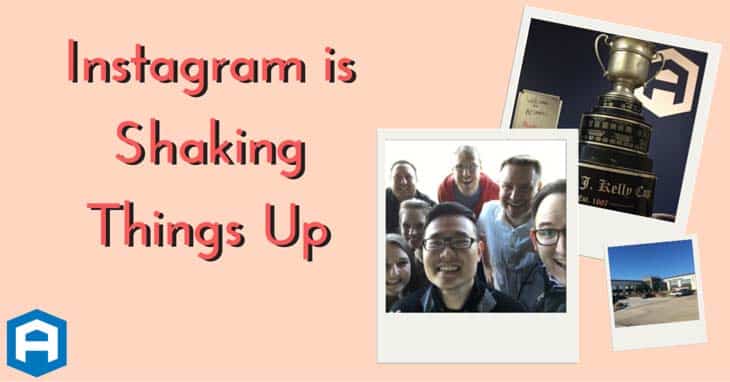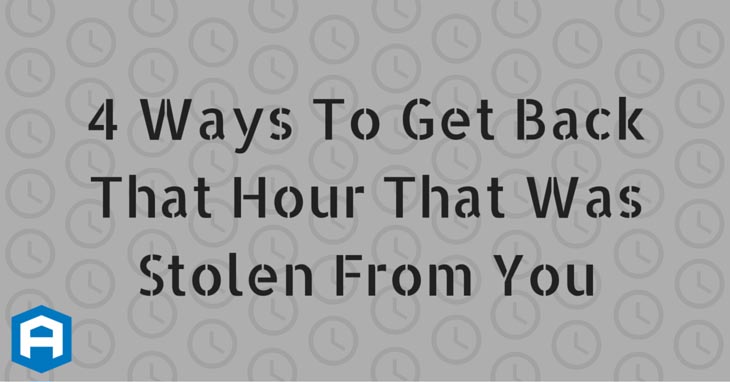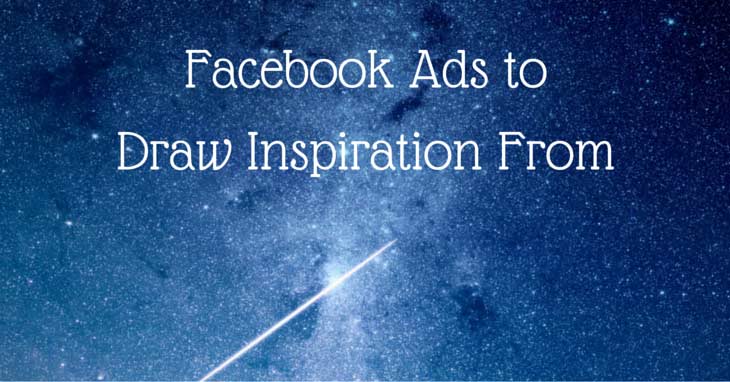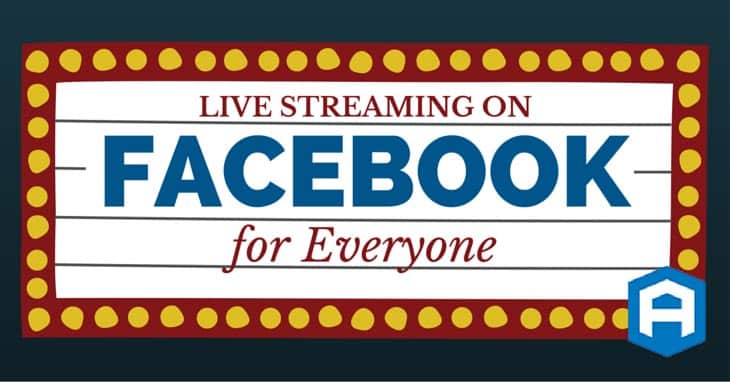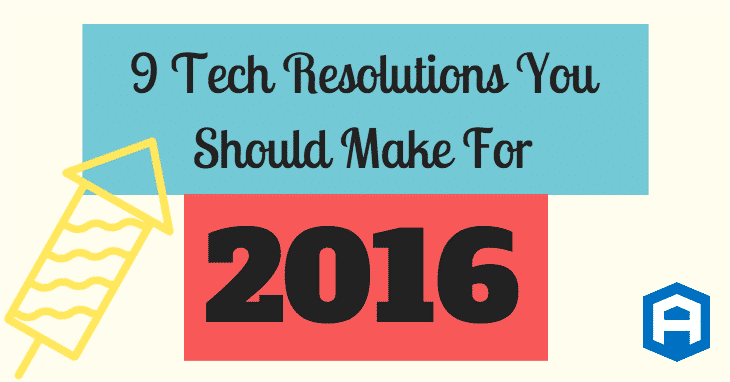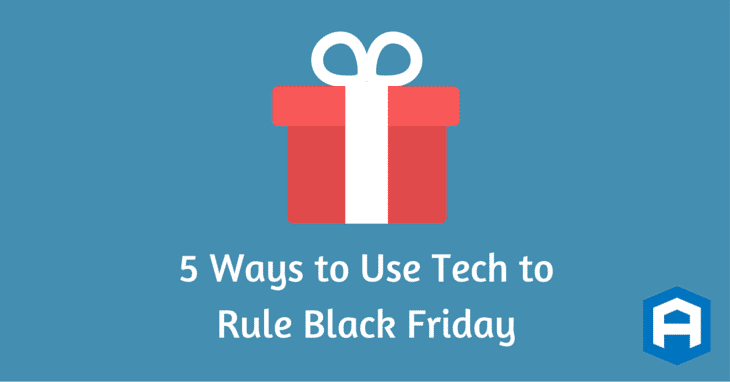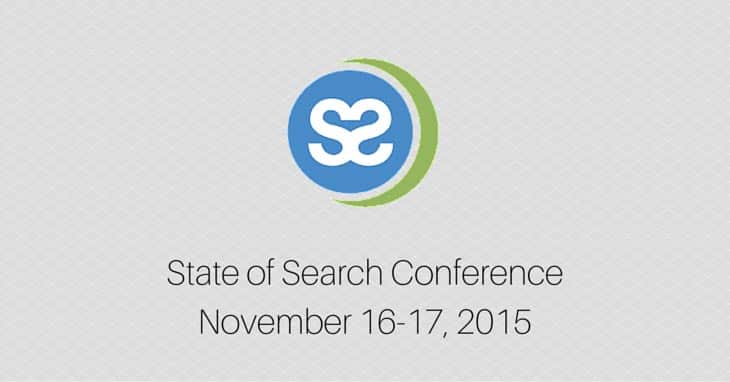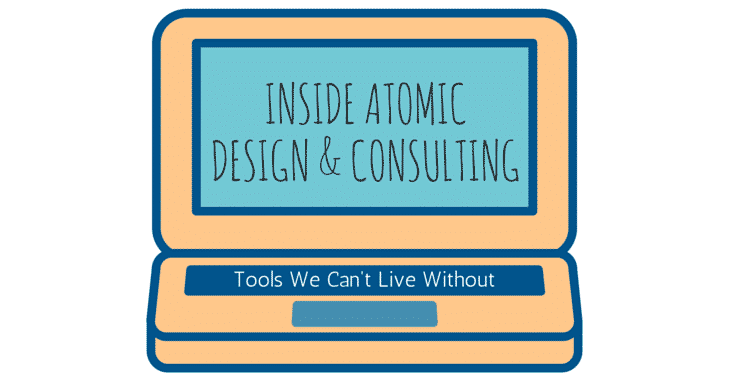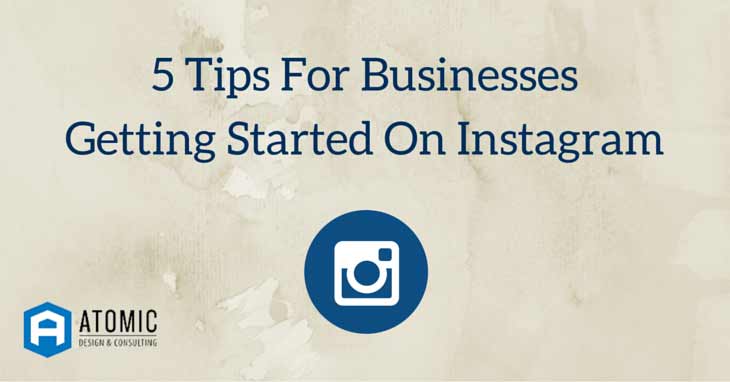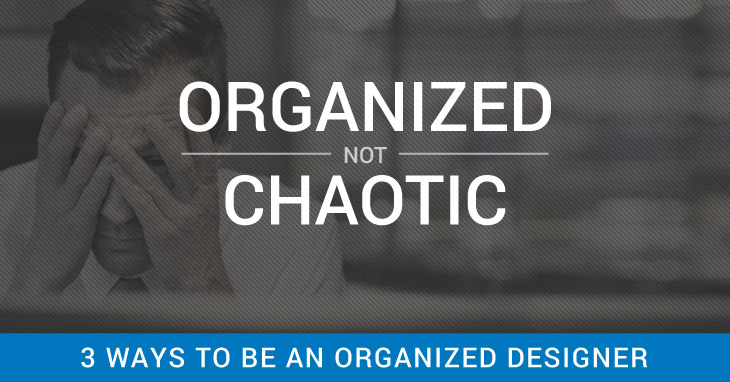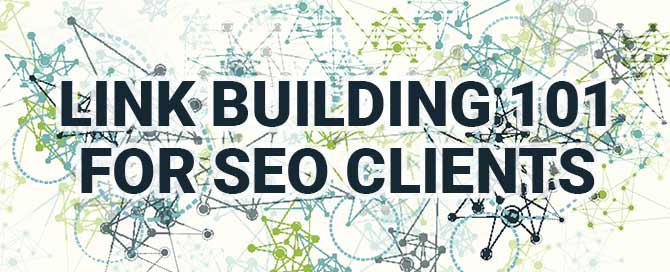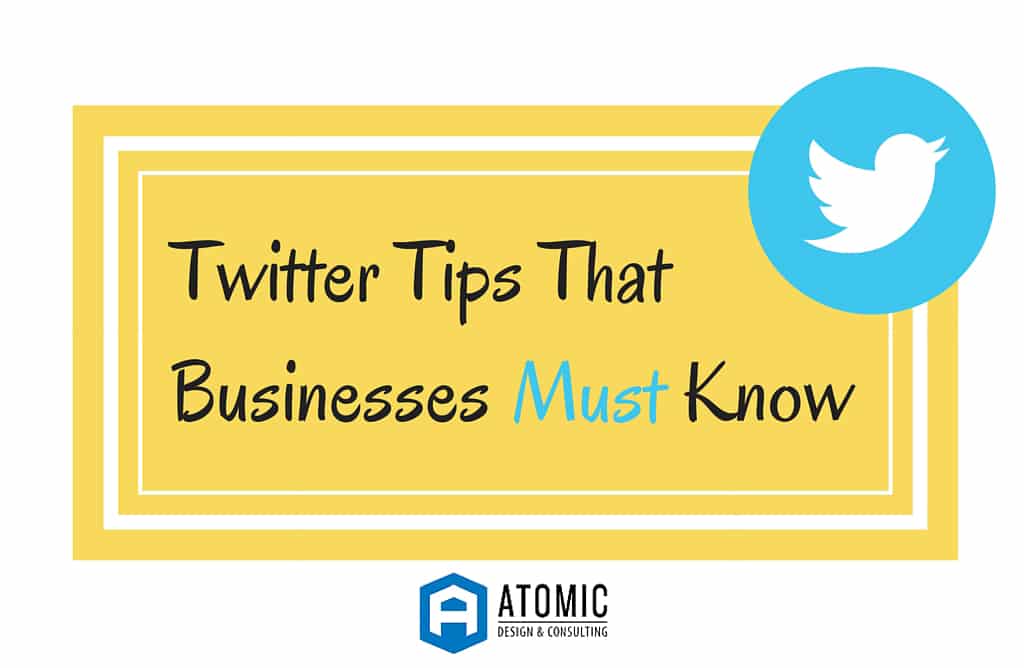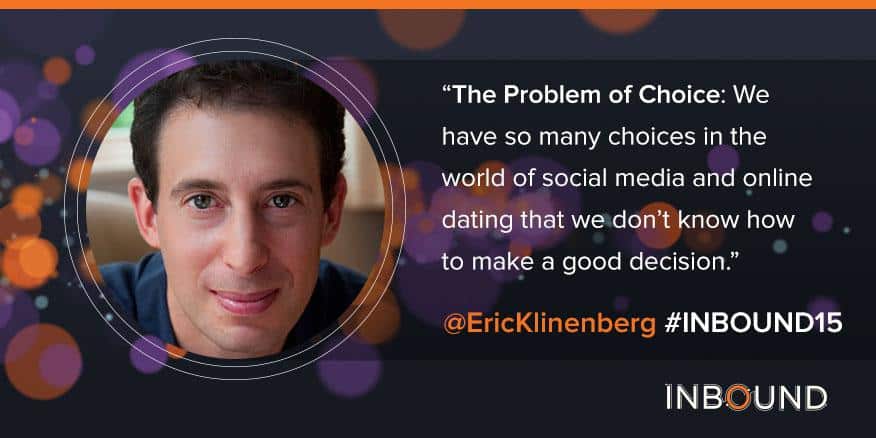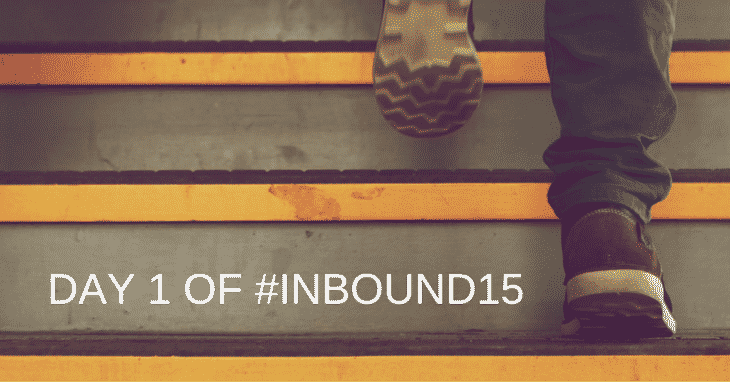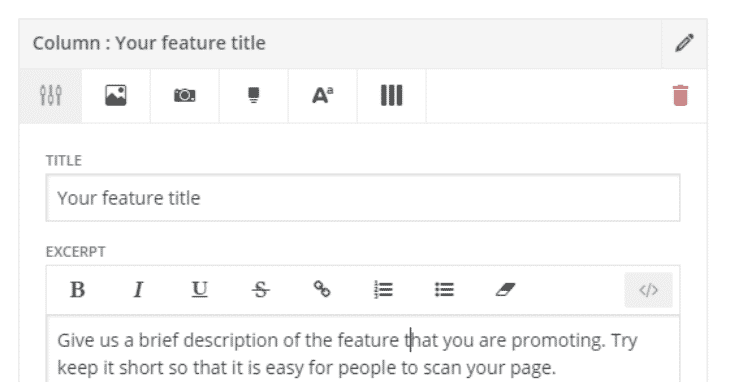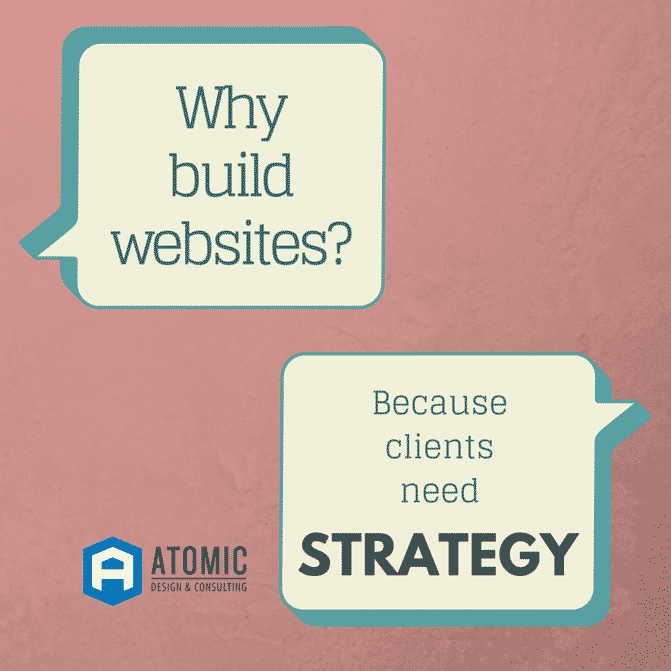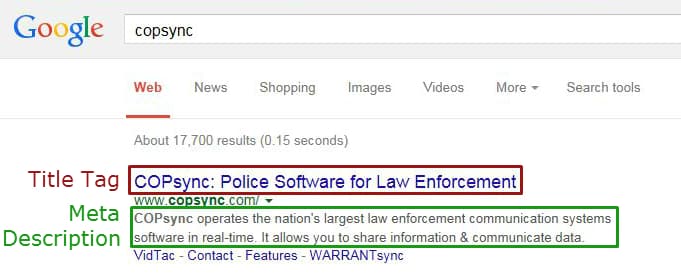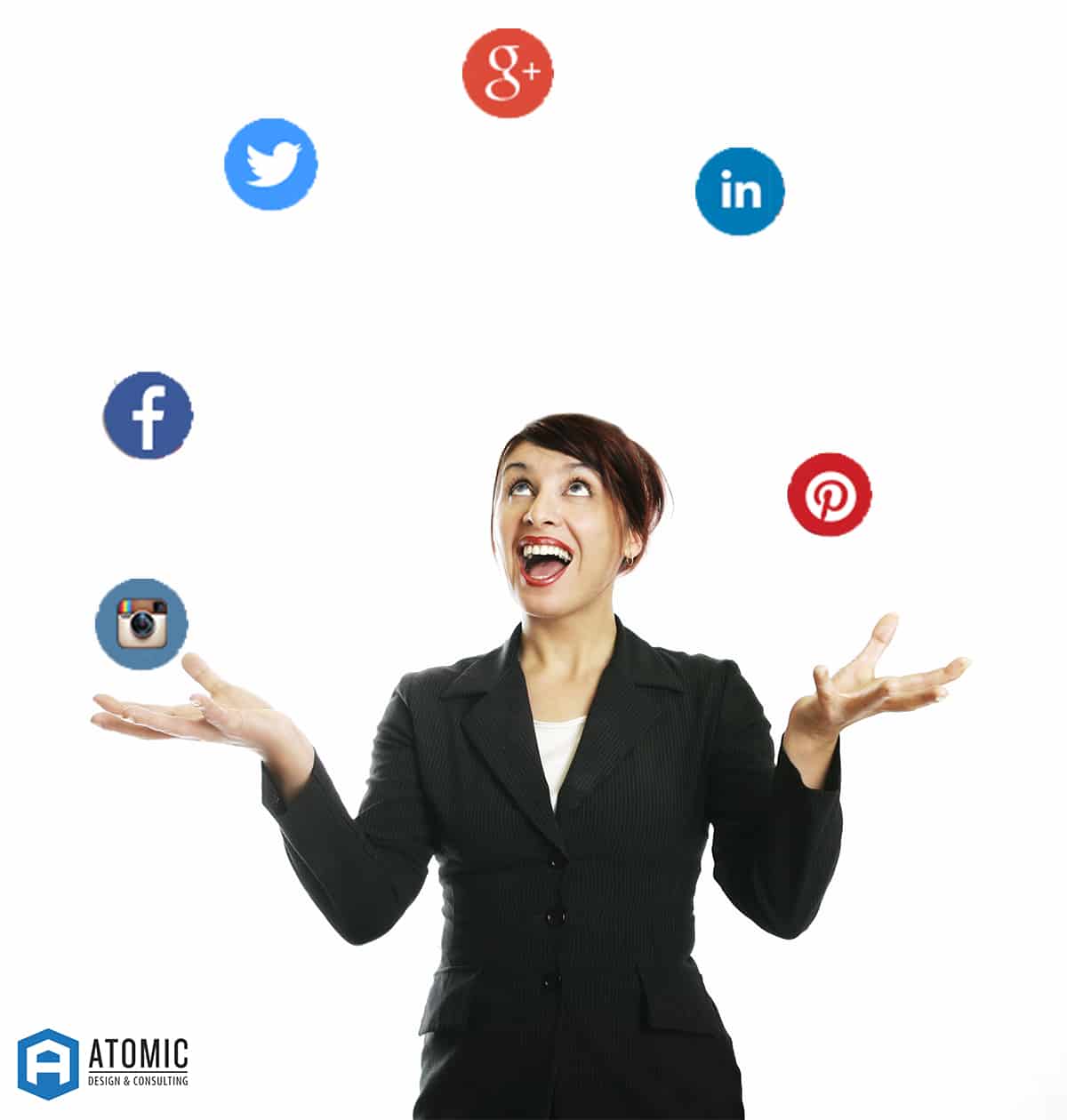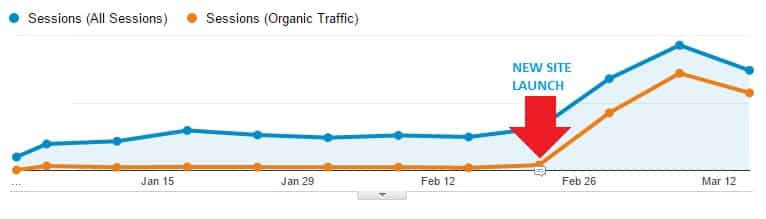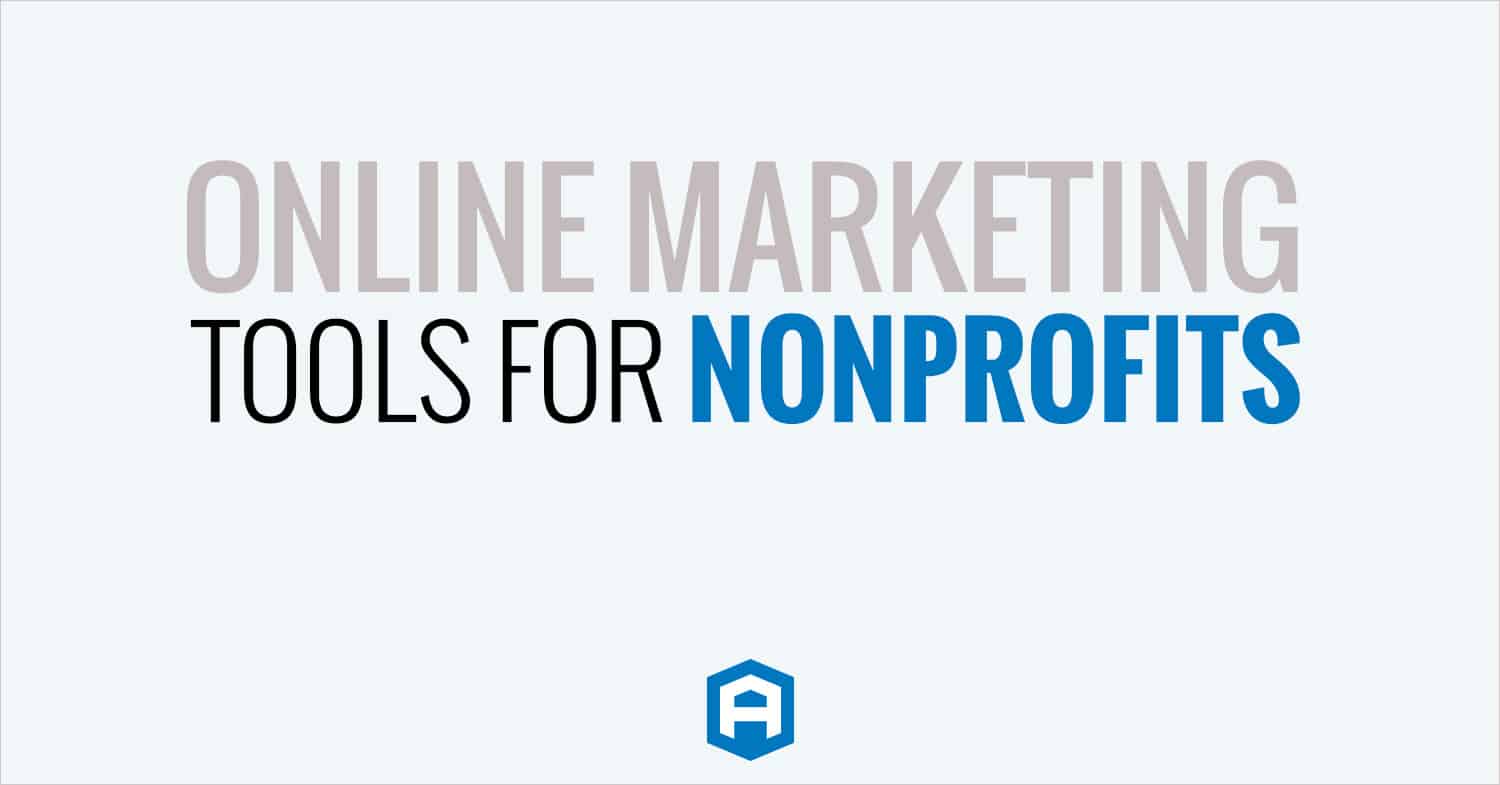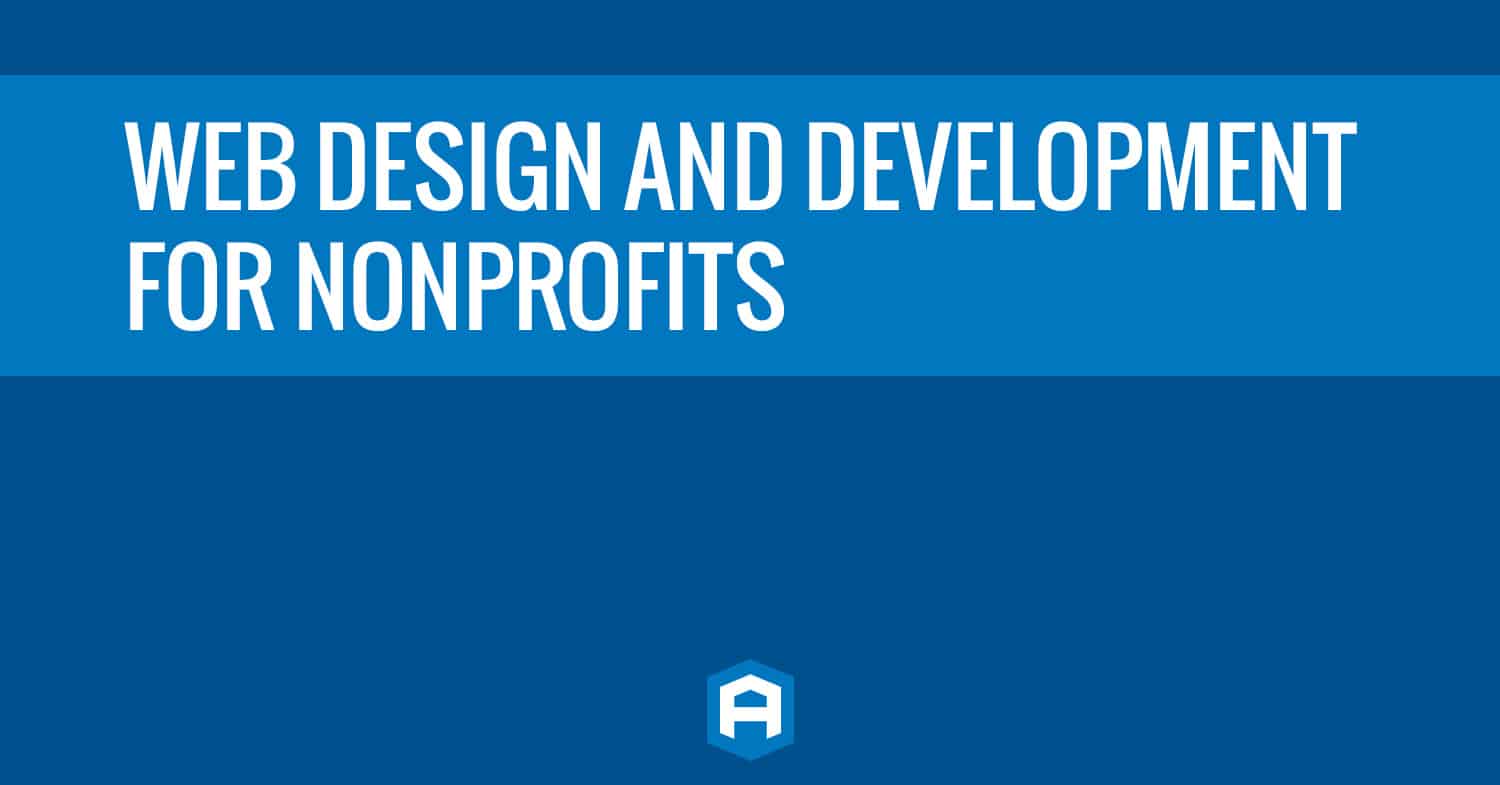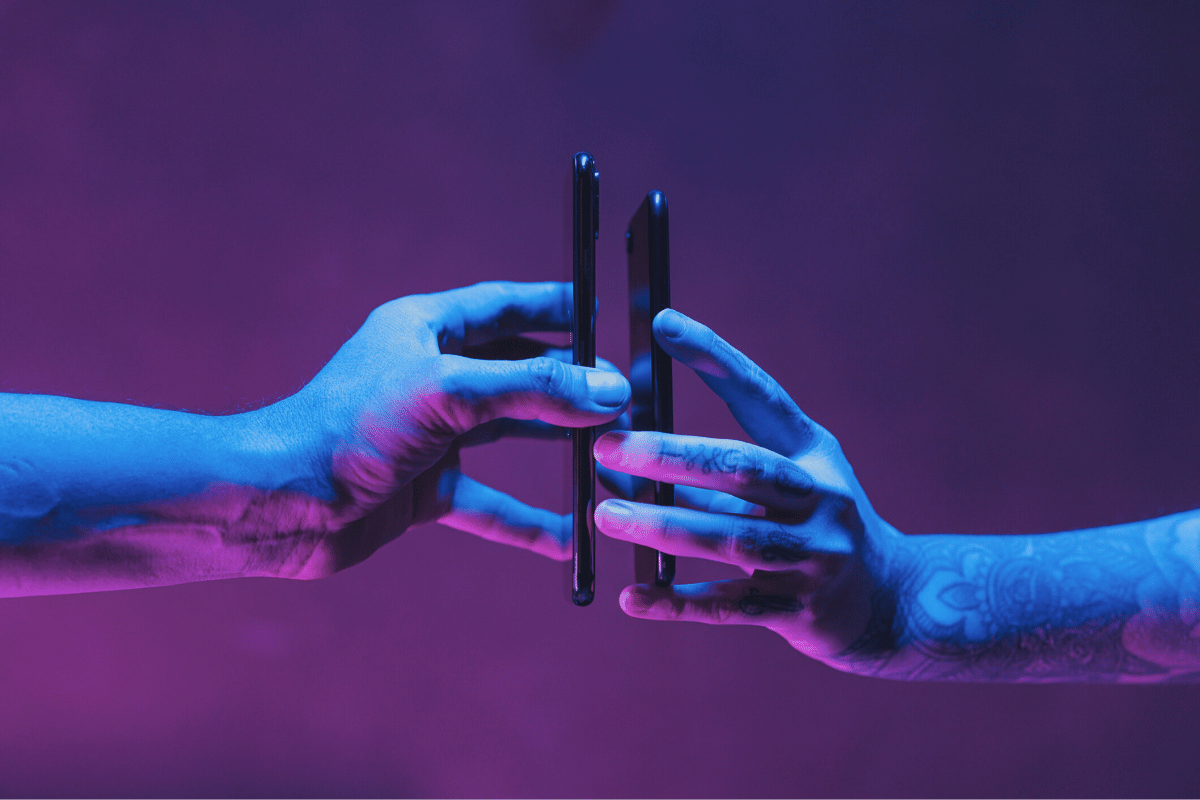
How to connect HubSpot to Outlook/Gmail
Everybody loves doing more tedious “administrative” work right? Wrong.
Here’s your problem:
You want team members to log and track emails so that you can get quick updates on deals or tickets
Here’s their problem:
- it takes too much time to log emails OR
- they prefer to use Gmail/Outlook
The solution:
Well friends, those problems are now a thing of the past. HubSpot now has a utility to solve for both – the Outlook/Gmail integration with HubSpot. This is a completely free tool that any business, solopreneur, and sales teams can use.
Logging and tracking emails shouldn’t cause friction in your day to day operations. We’ve found this to be one of a few reasons most sales teams have a hard time adjusting to new tools. Check out our 6 steps to successfully implement HubSpot CRM.
Benefits of logging/tracking emails:
- Keep the entire team “in the loop on a deal” – especially in Account Based Marketing
- The communication logs makes the sales to service handoff more efficient
- Allows managers to get unique insights with deals or service delivery
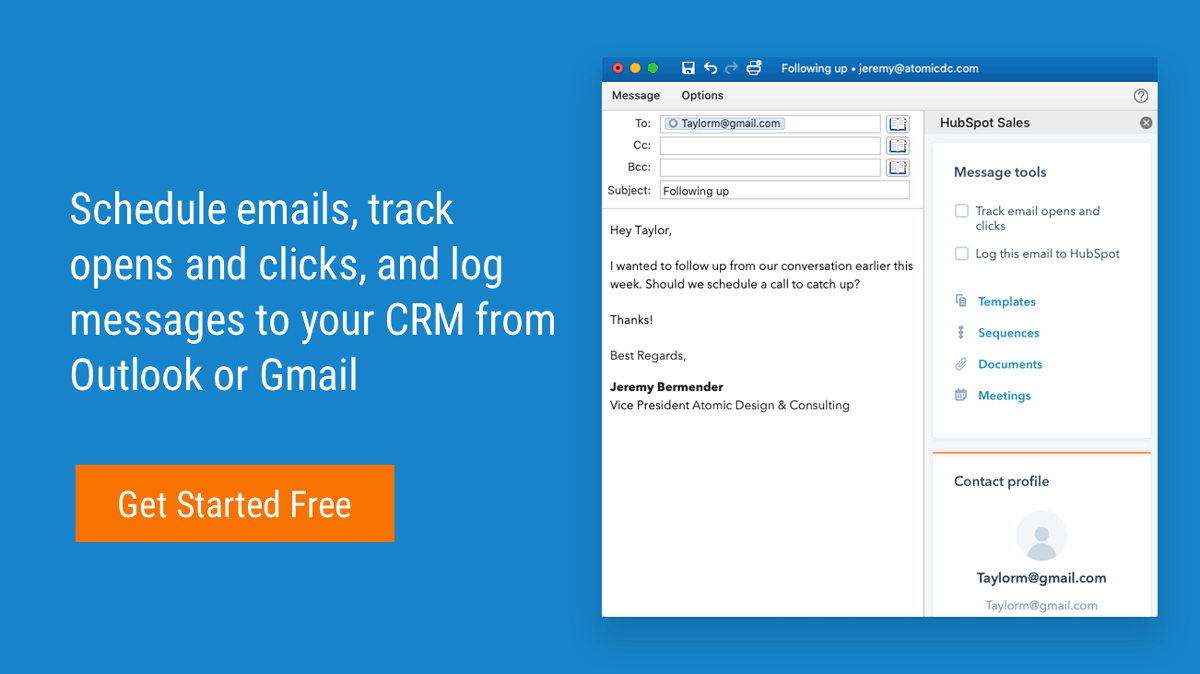
How to get started
Assuming you’re HubSpot account is up and running, here’s a quick outline of how to get started:
1. Establish company guidelines on email tracking practices
Technology like email tracking can be used to improve the customer experience, but it must be used responsibly. Set some guardrails with your team about how and when to reach out to a recipient after you have received a read-notification. It’s also a good idea to define proper use of email tracking tools in your company’s privacy policy and disclose when people sign up for email subscriptions that email tracking notifications are in use. These conversations and standards should be established before you start using email tracking and re-examined continually to ensure you’re creating a good customer experience.
2. Install an email tracking app
There are a few different email tracking tools on the market today. In SalesHub, you’ll get live notifications when someone opens or clicks your emails. You’ll also get real-time updates on when and how many times a contact opens your email.
Oh, and it’s free.
Click here to install the free SalesHub extension and start tracking your emails today.
3. Compose an email
Start typing away.
Sometimes that’s easier said than done … which is why we created a contact profile feature (in the example below) within our email tracking tool so you can see information about who you’re emailing, such as company information, open deals, and a timeline of communication. This provides valuable context that can help kickstart your messages and make them more meaningful. You can also open the contact profile in the HubSpot CRM for a full view.
4. Check the “Track” box
At this stage, every email tracking tool works a little differently. With SalesHub, tracked emails are signified by a checkbox that will appear in your Gmail or Outlook toolbar once you download the tool. Most tools will reflect a similar checkbox or indicator that allows you to choose which emails to track. Make sure that a recipient has opted-in to getting emails from your company before you email them or use email tracking.
That’s it! With four quick steps, you receive the power of knowing what happens after you send an email.
content via HubSpot.com – For full instructions on setting up your inbox, see this step by step guide: https://knowledge.hubspot.com/email-tracking/connect-your-inbox-to-hubspot
Need Specific Help?
Interested in a specific topic? Review the topics below to get the info, news, and tips you need!

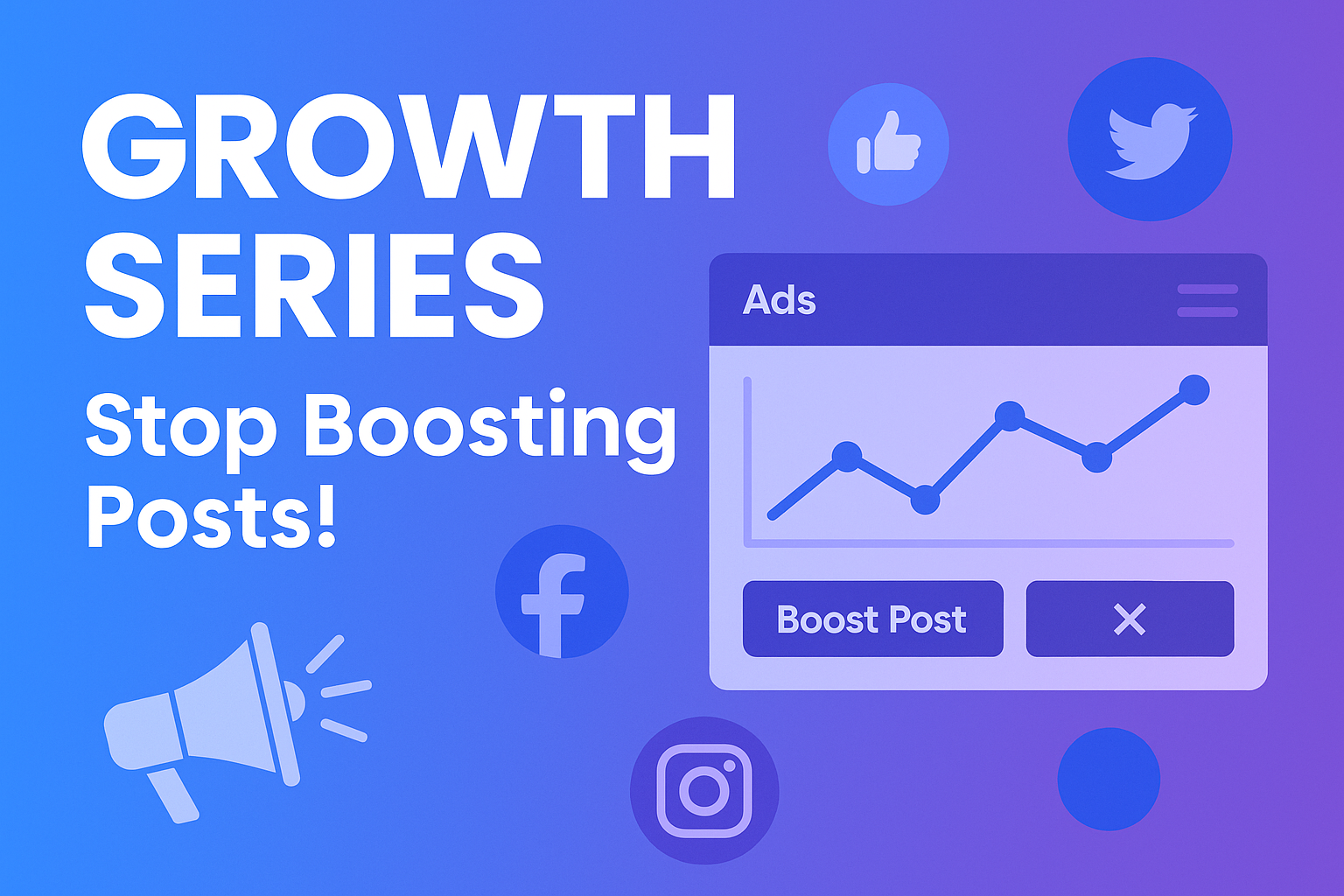
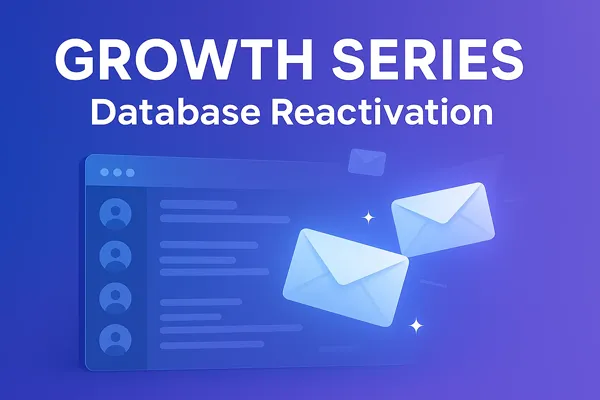
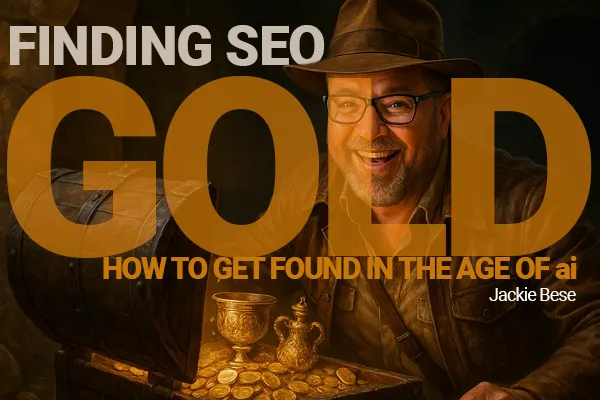

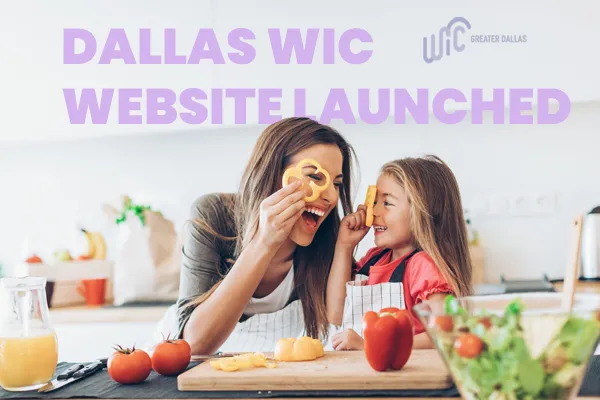

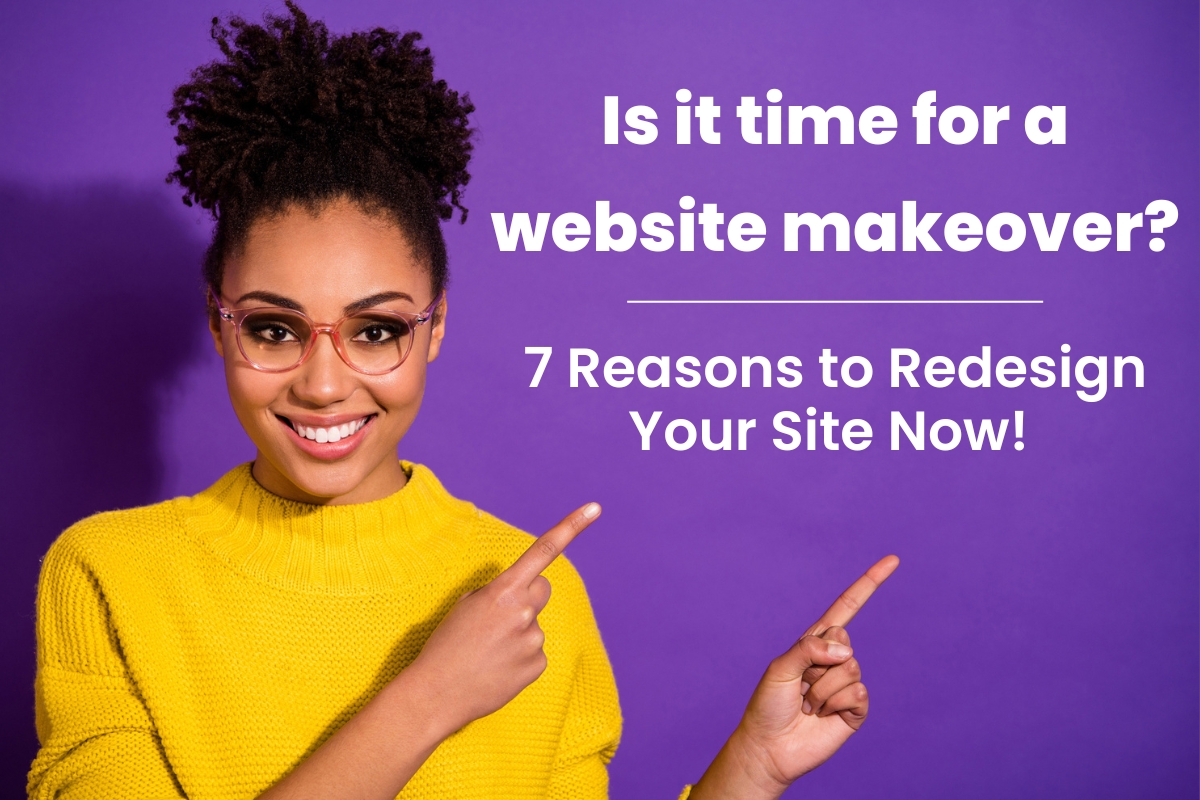
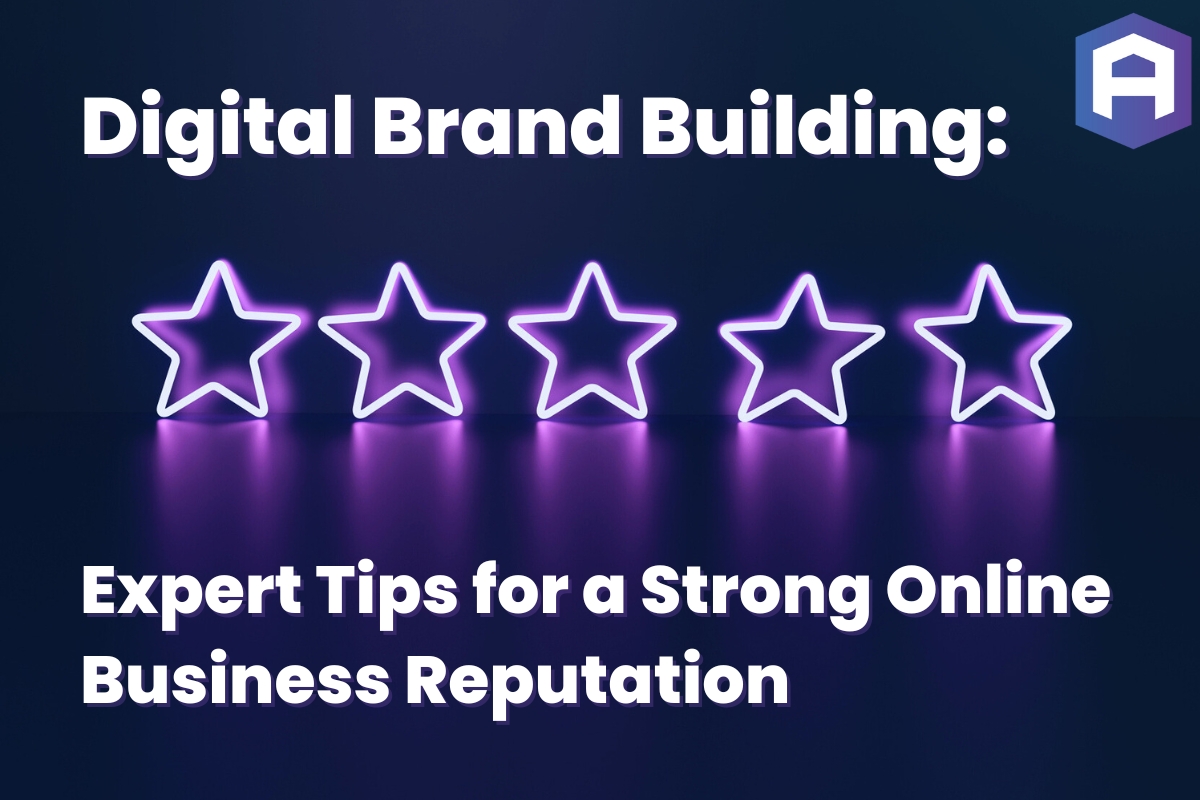

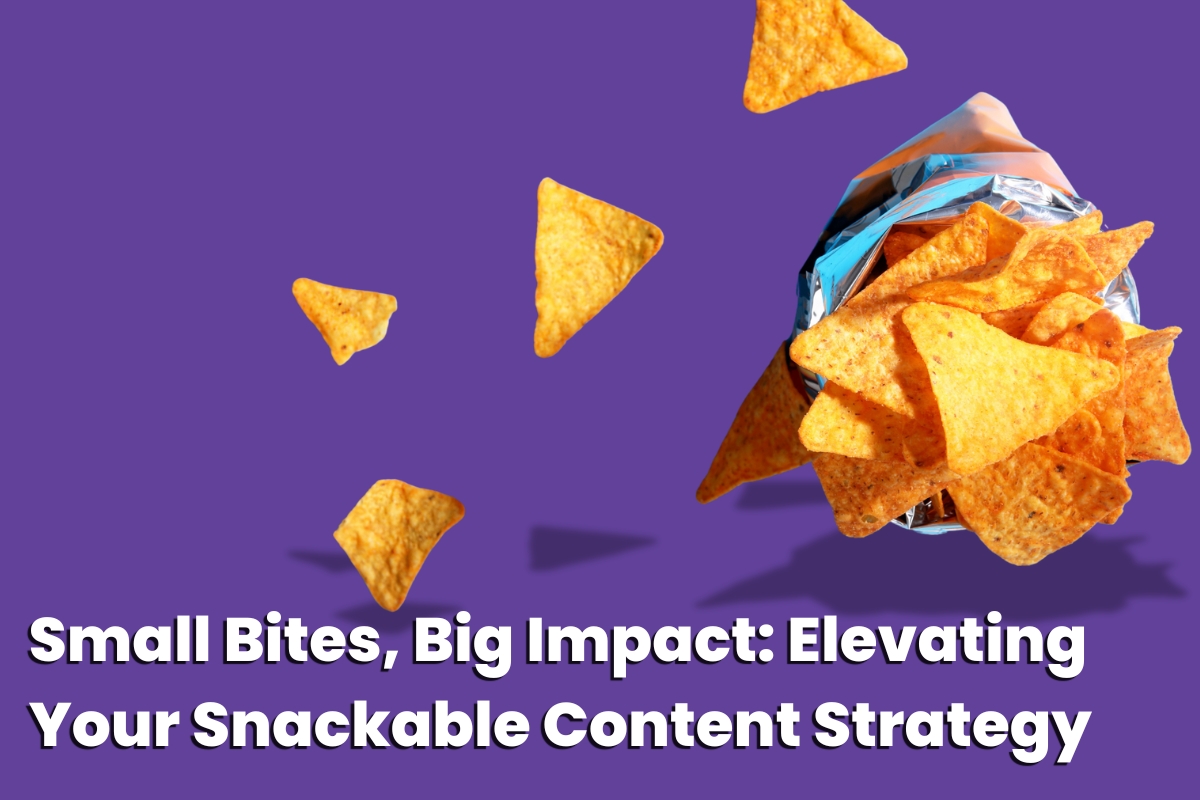

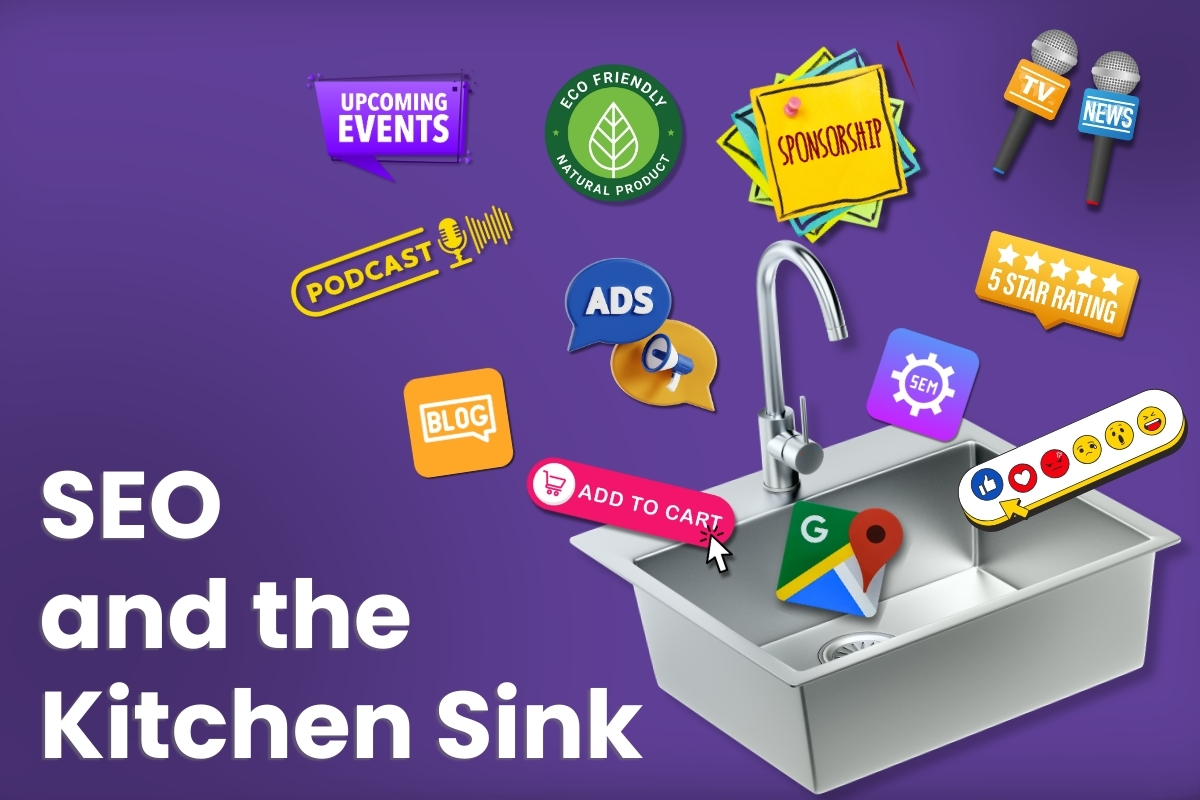
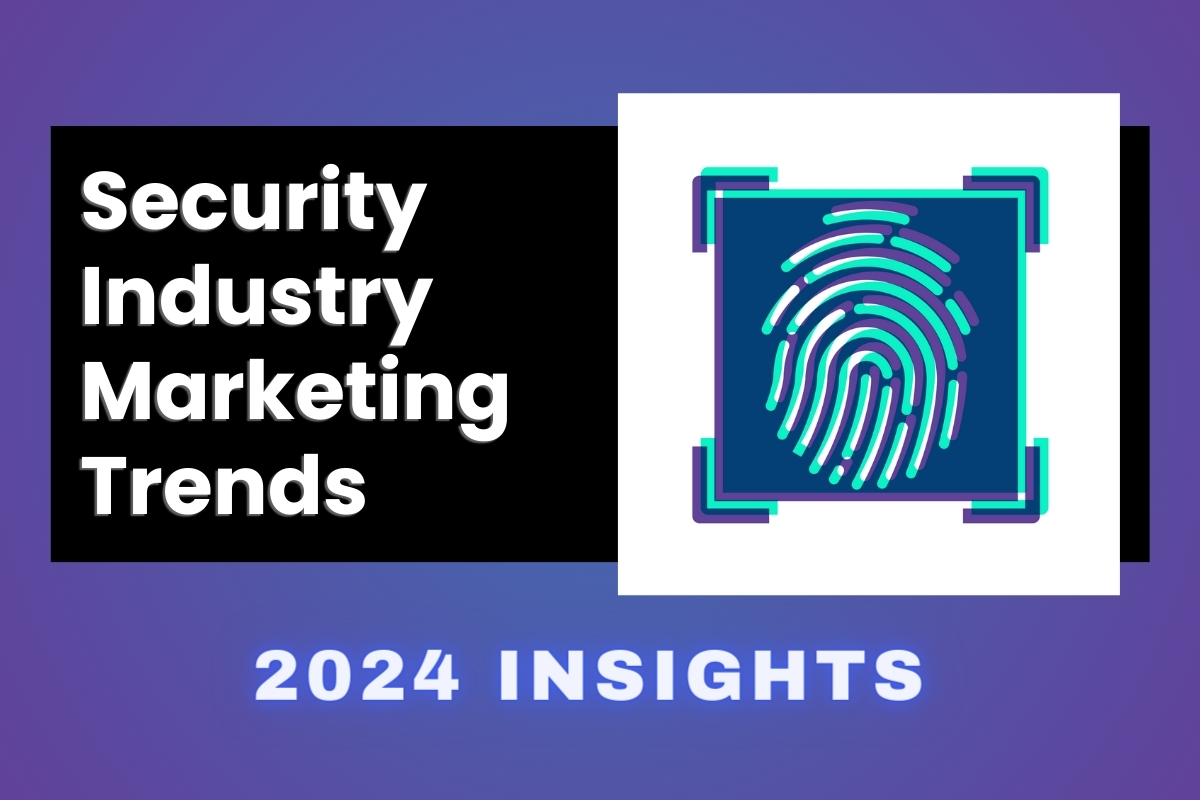
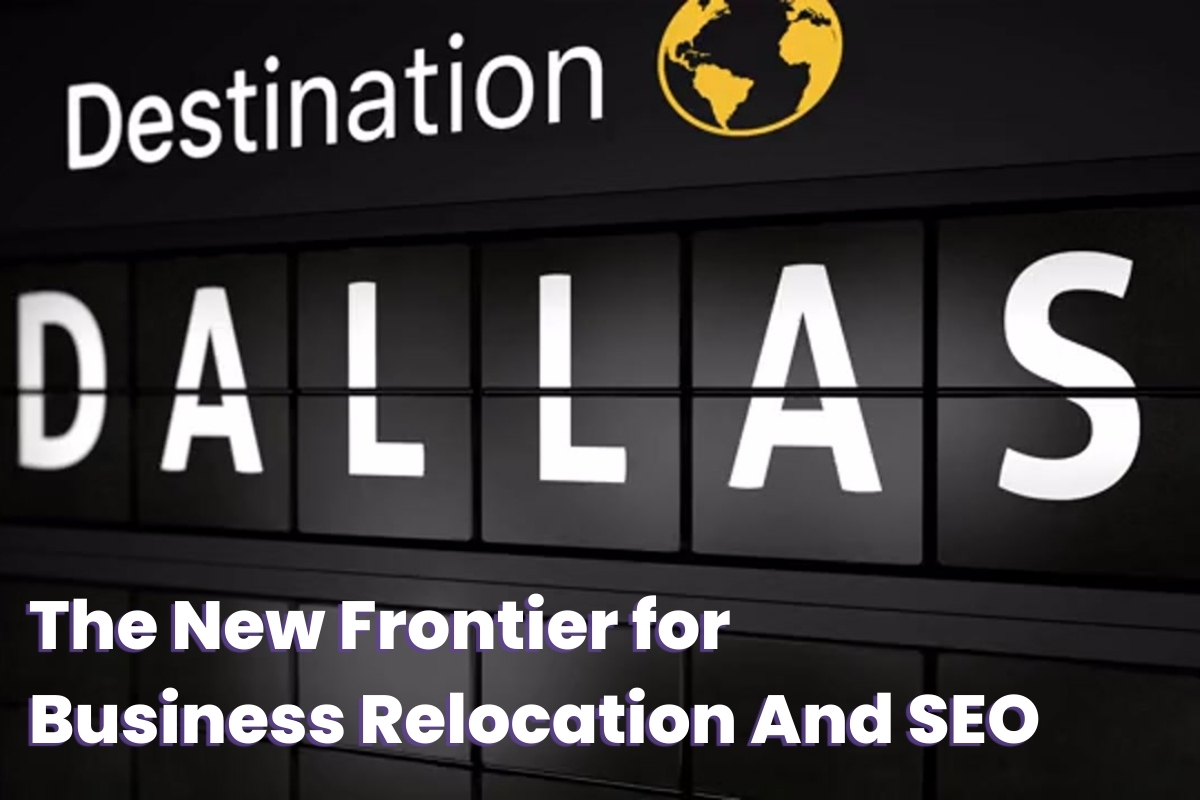

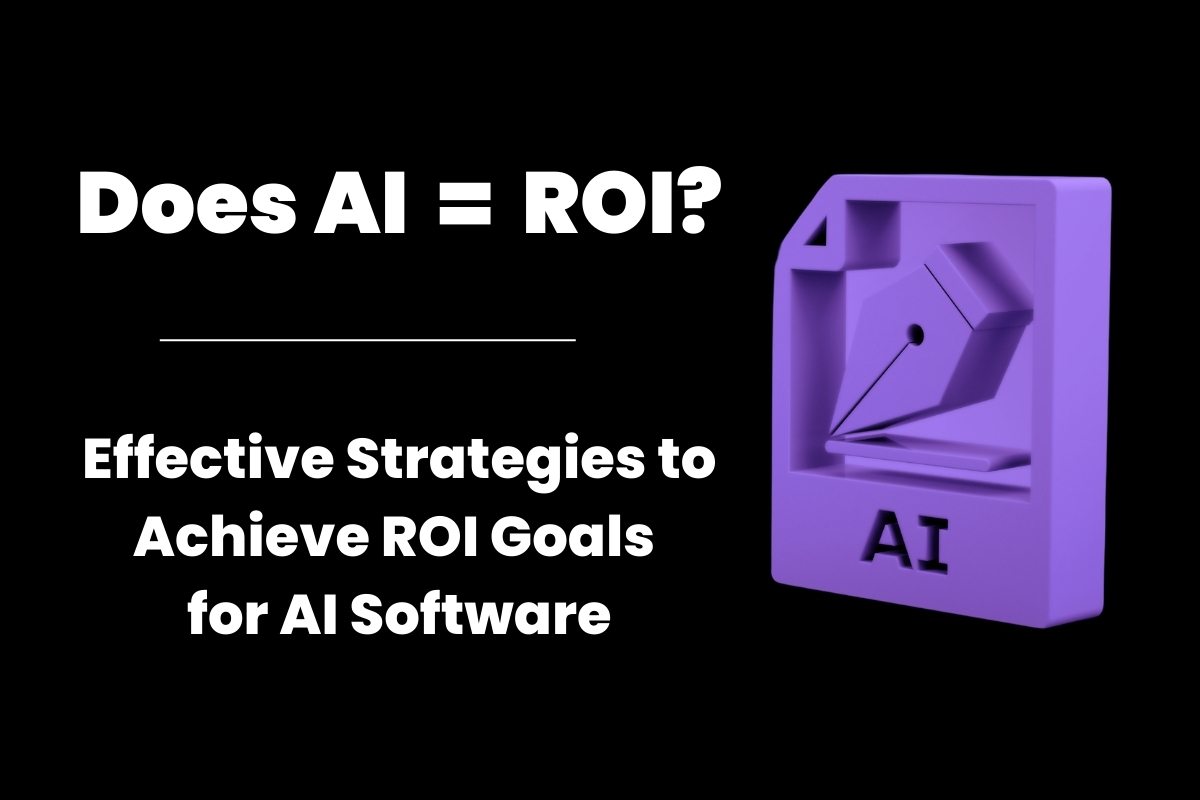
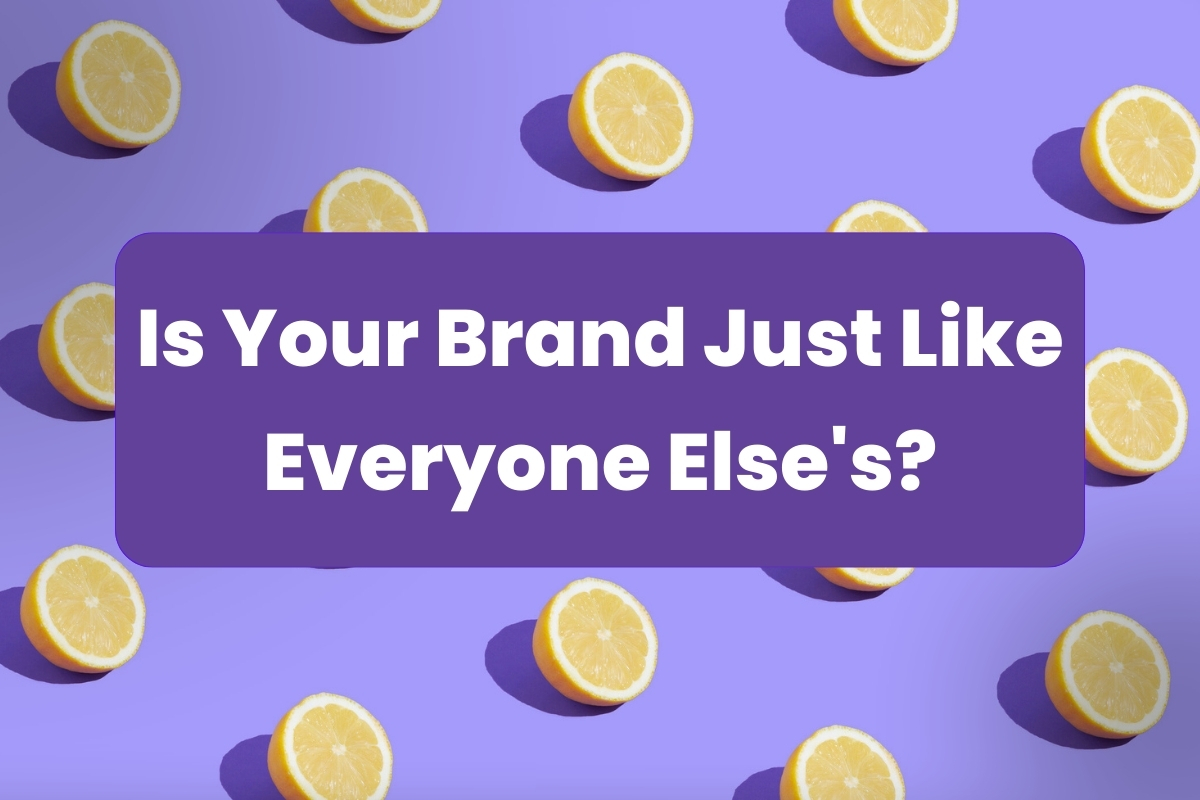
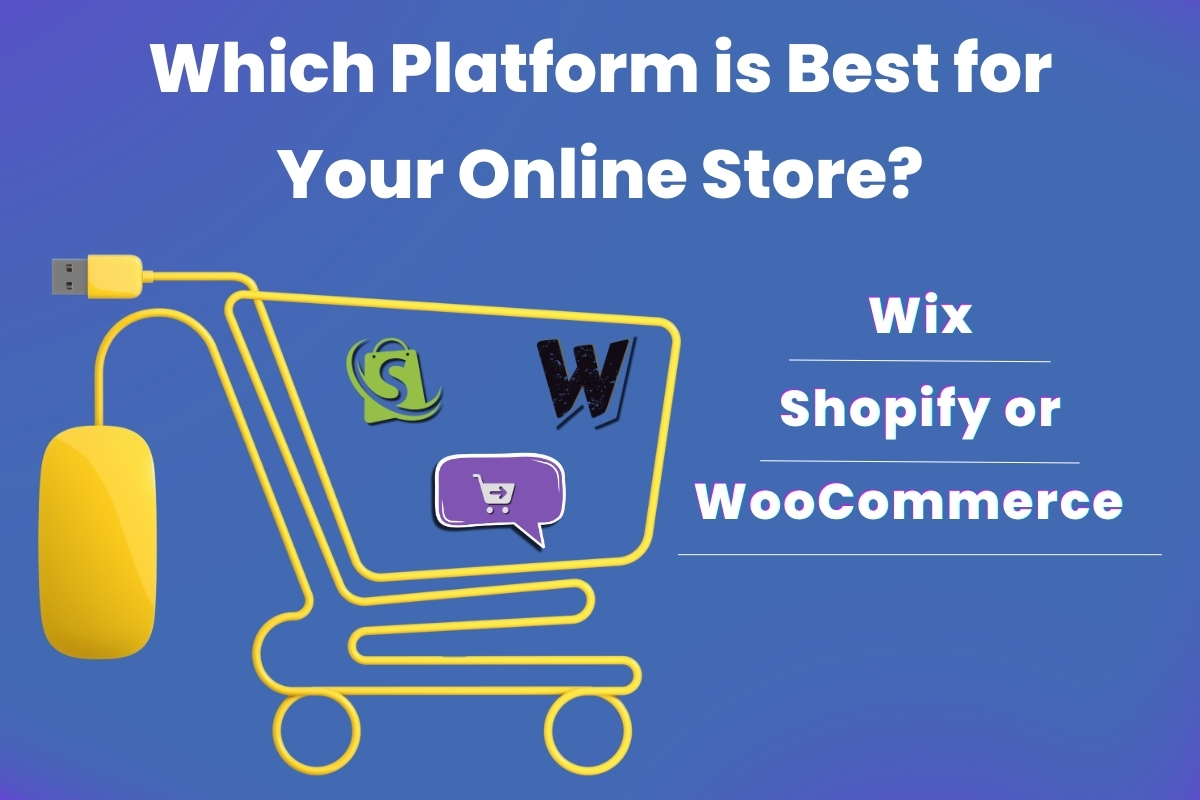
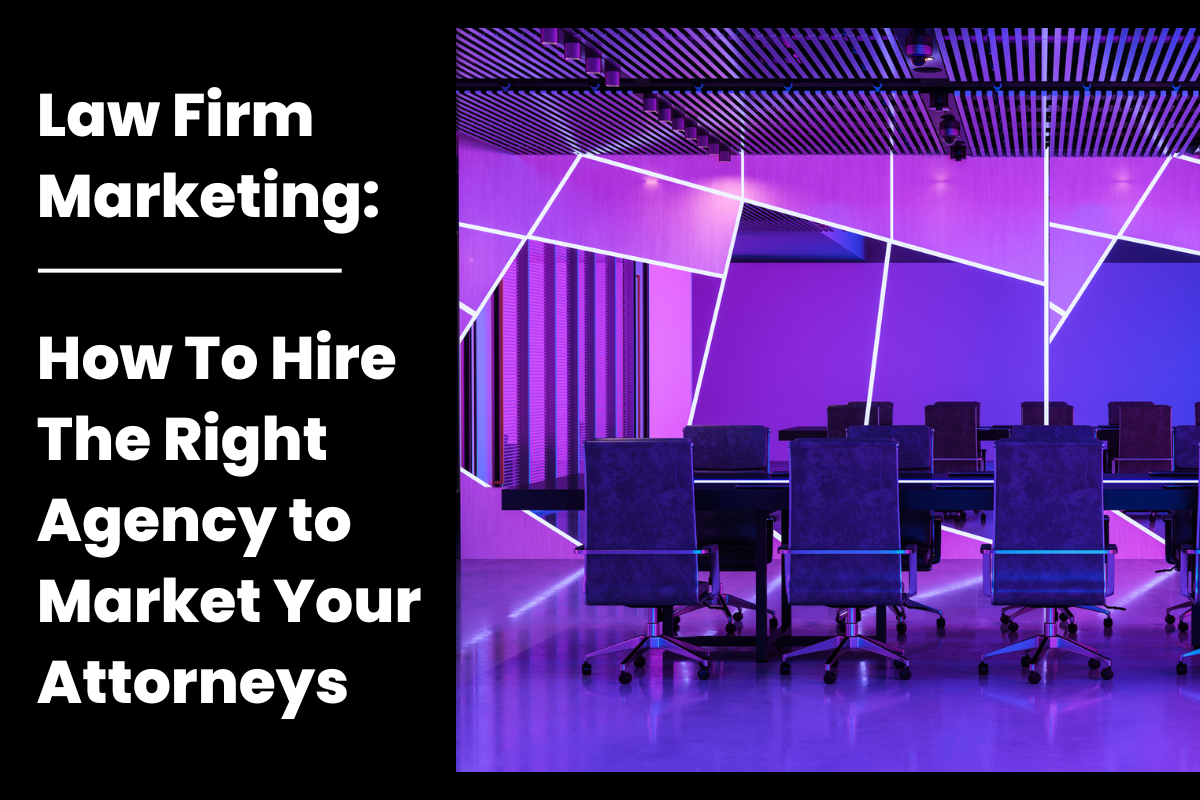
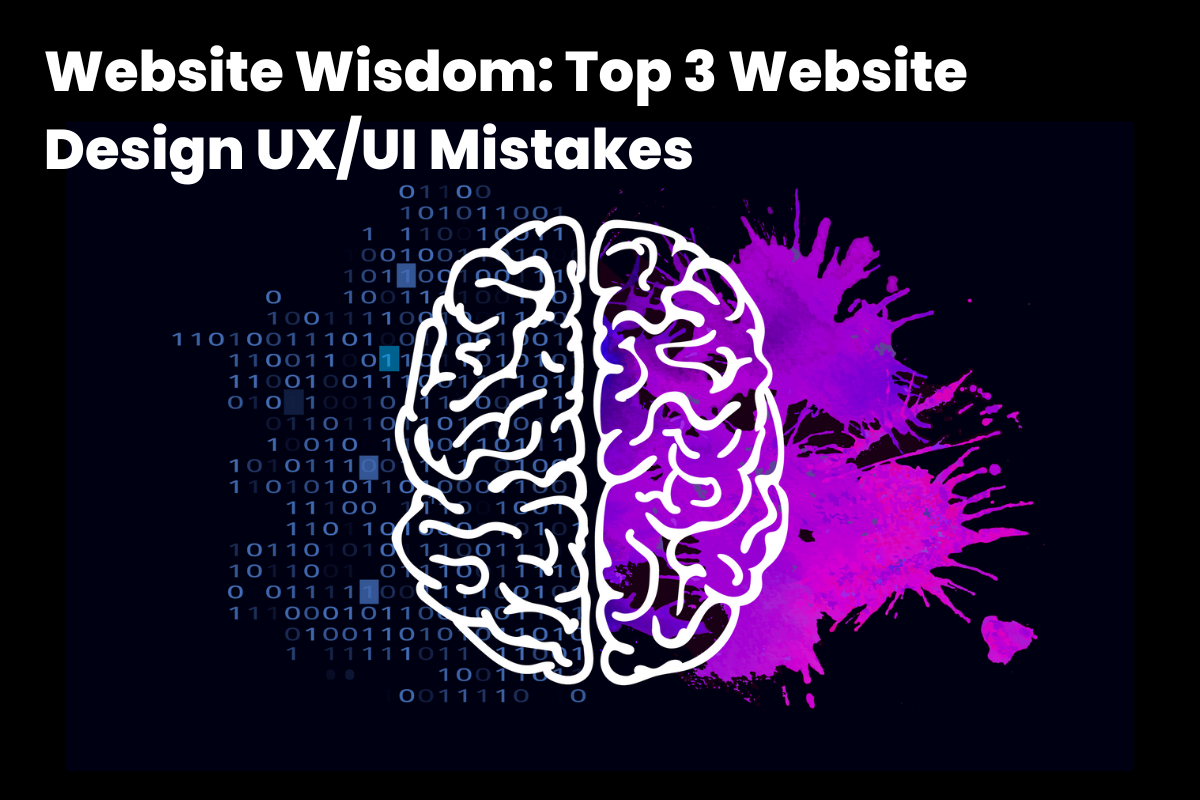
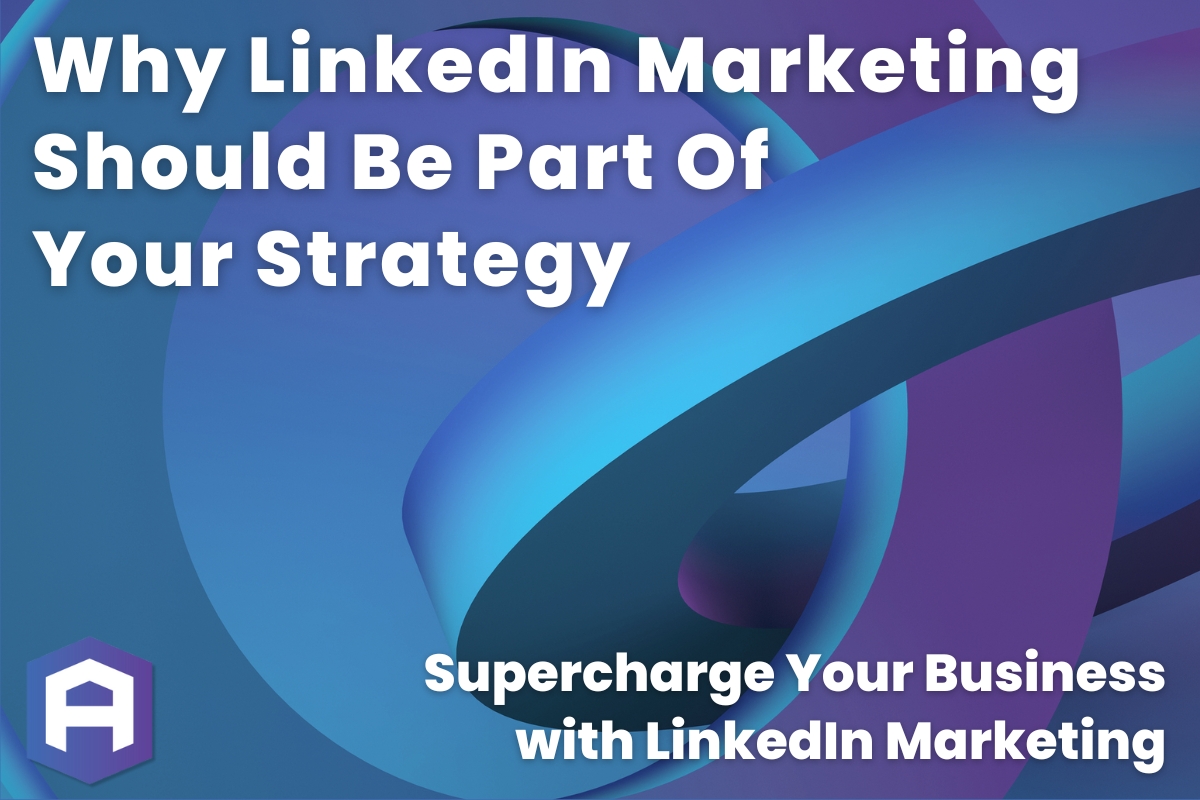

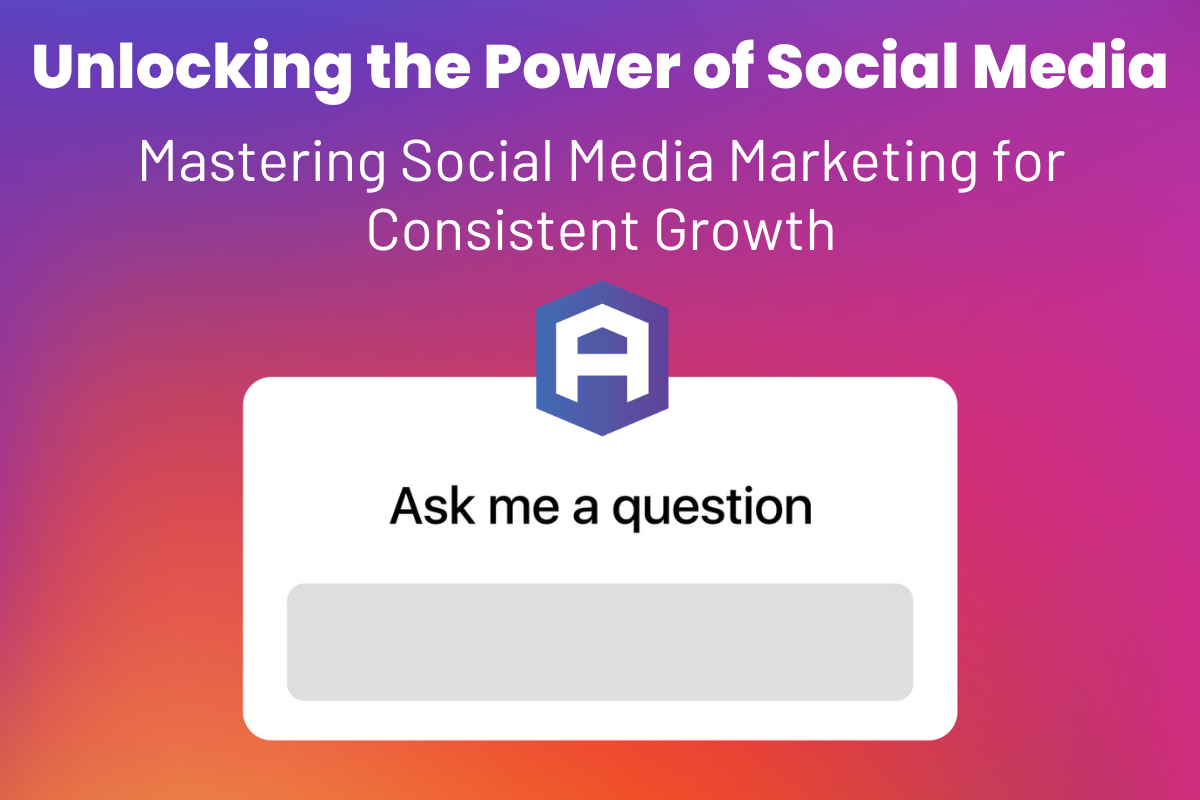

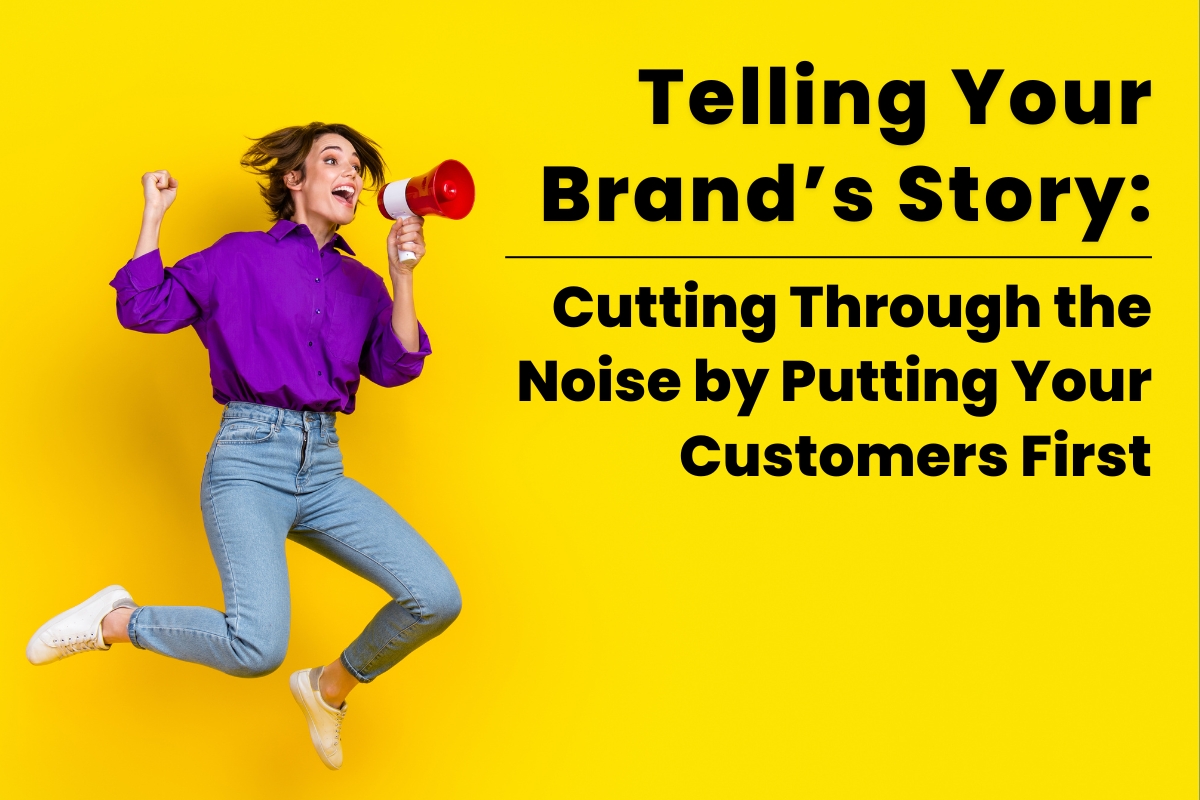
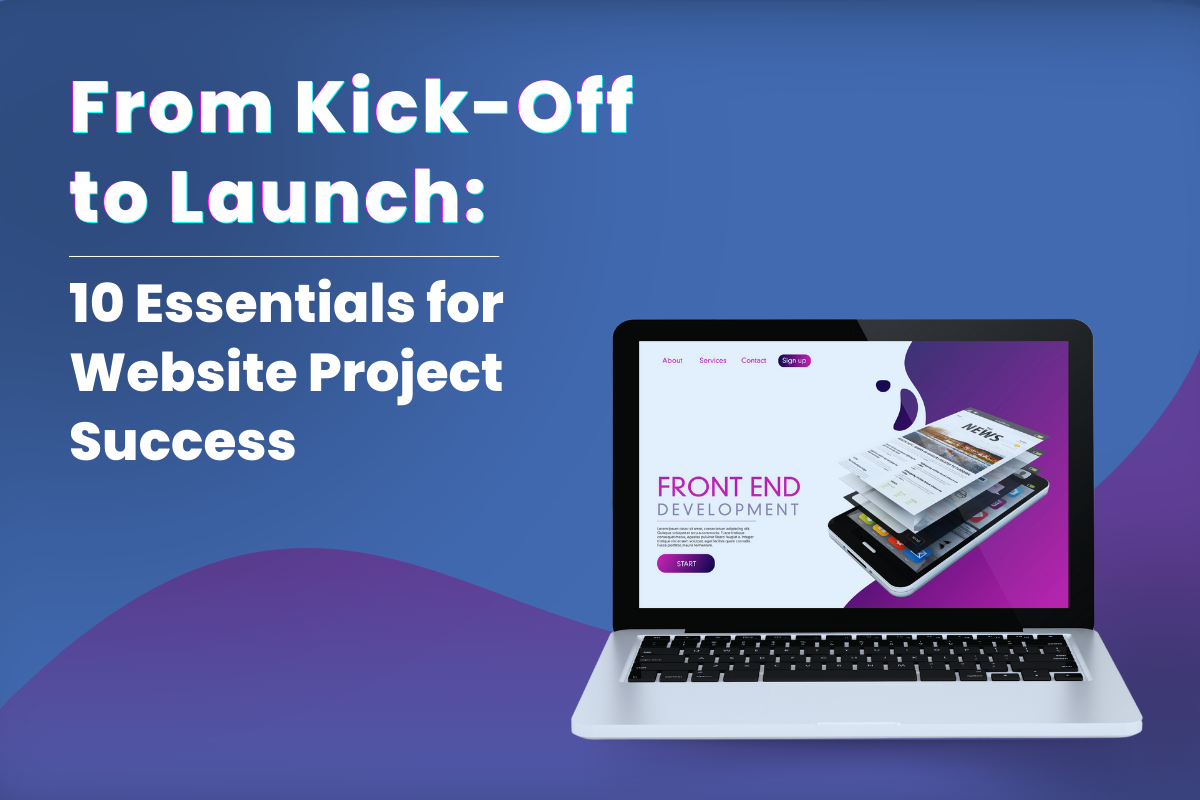

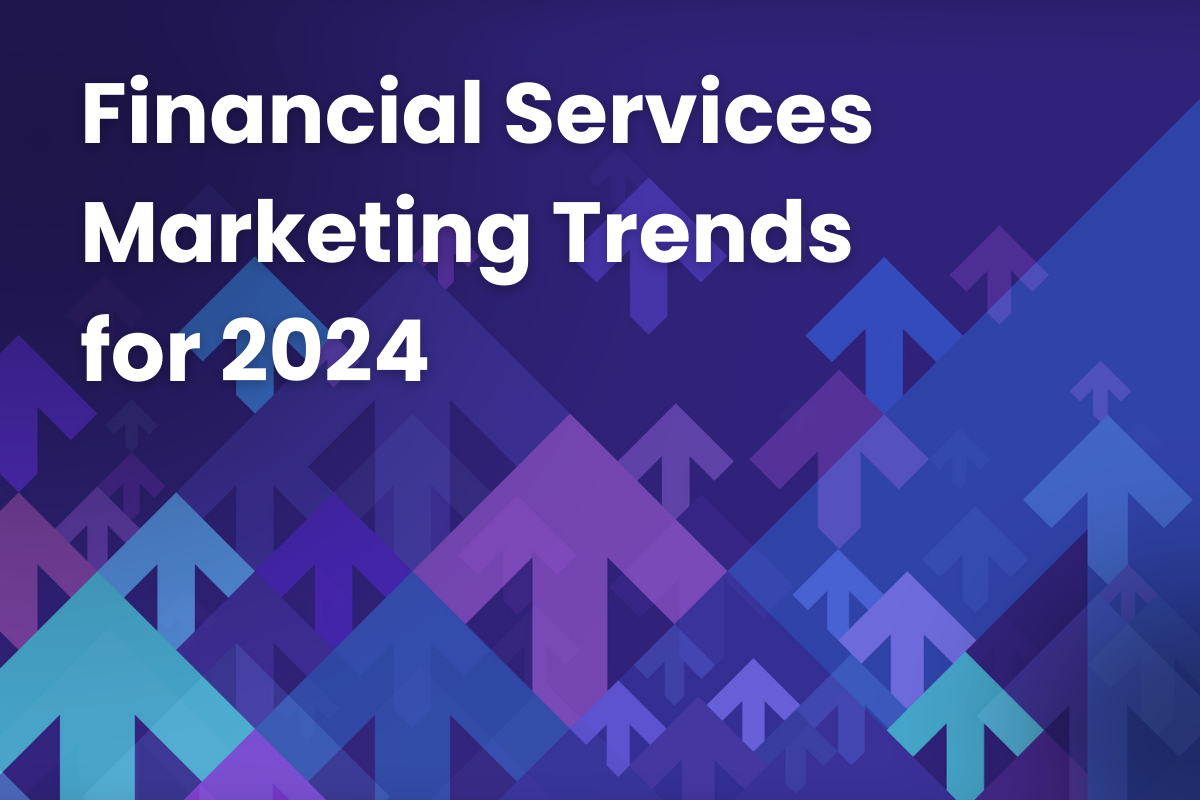
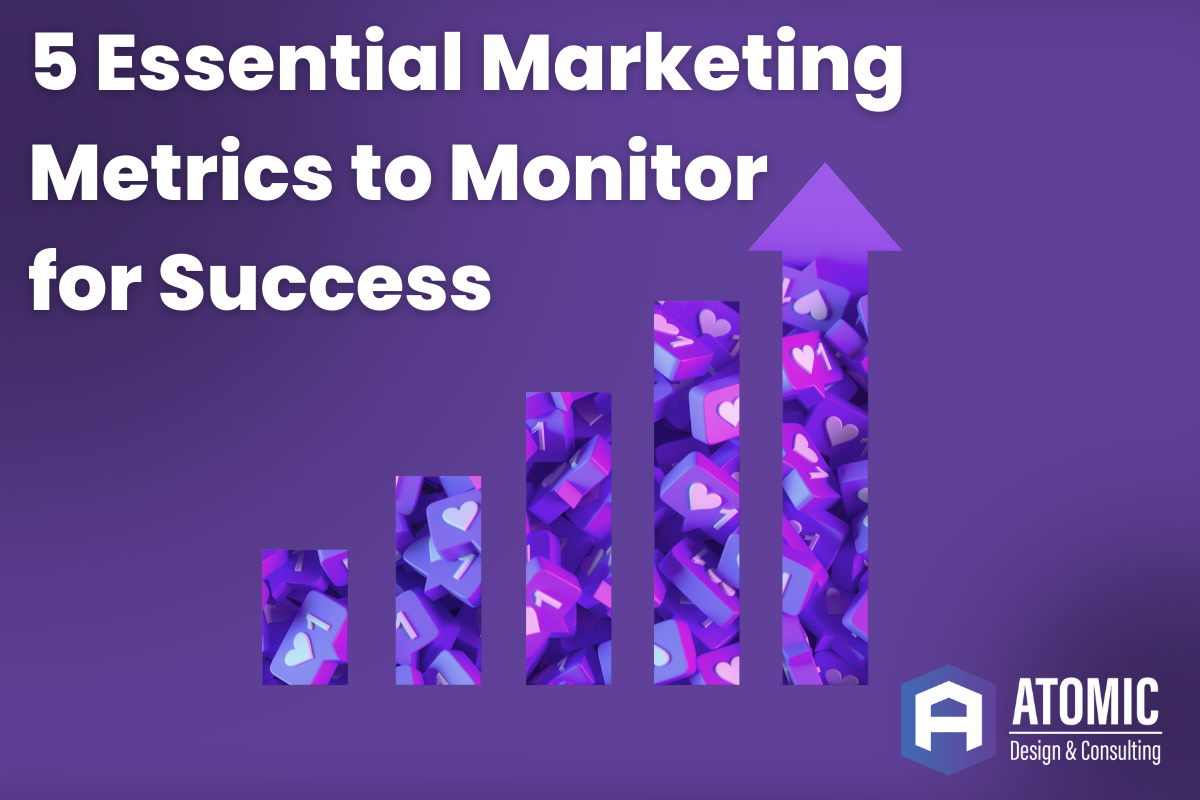

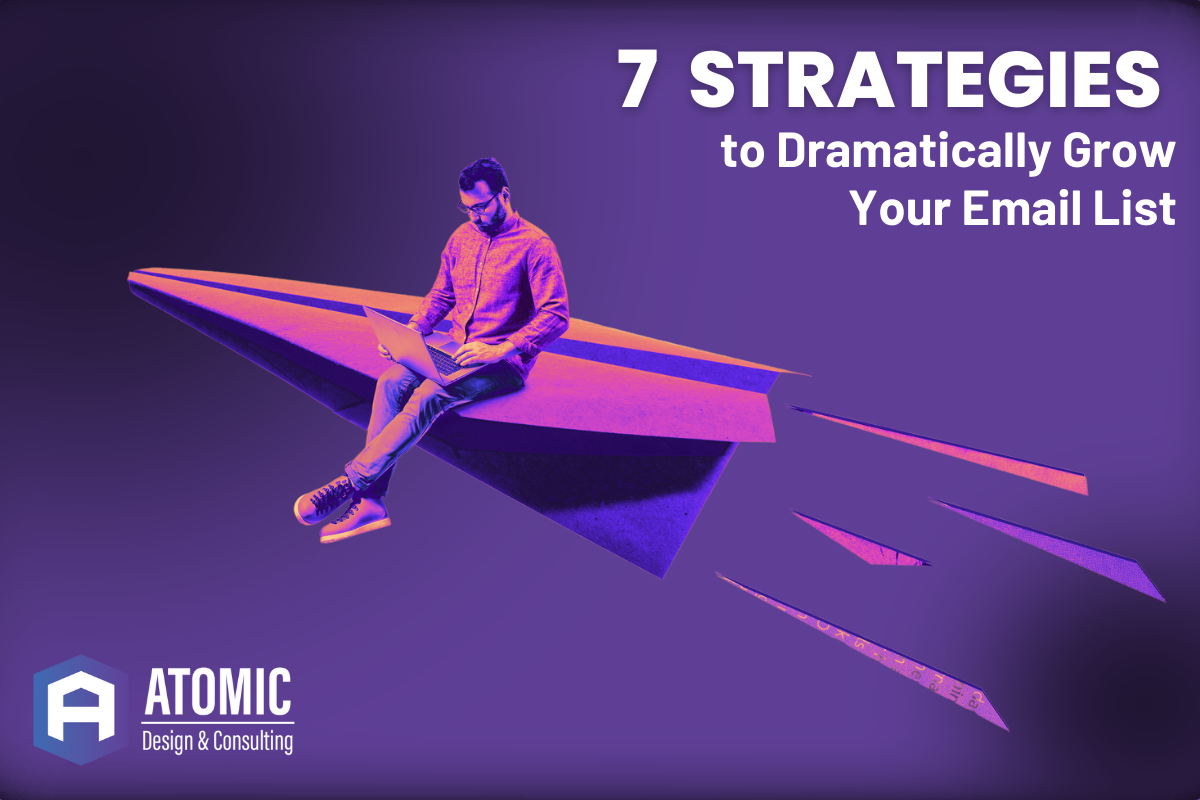
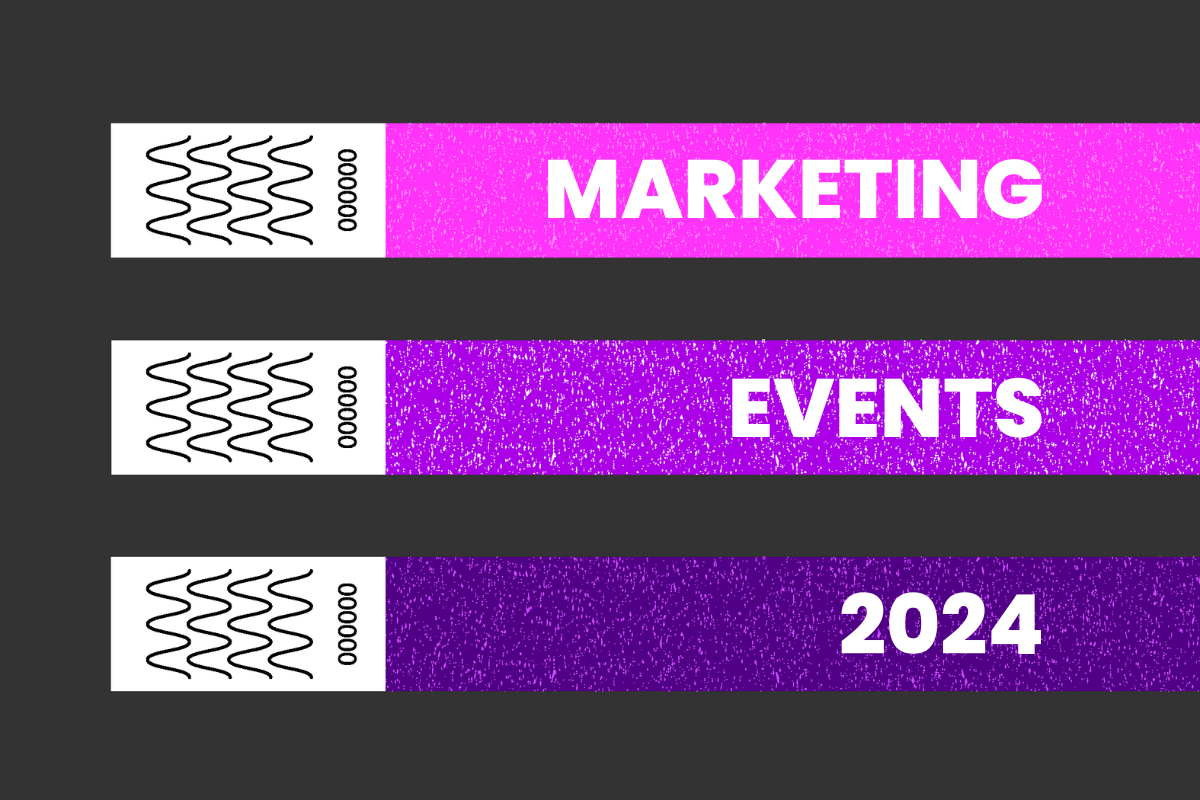

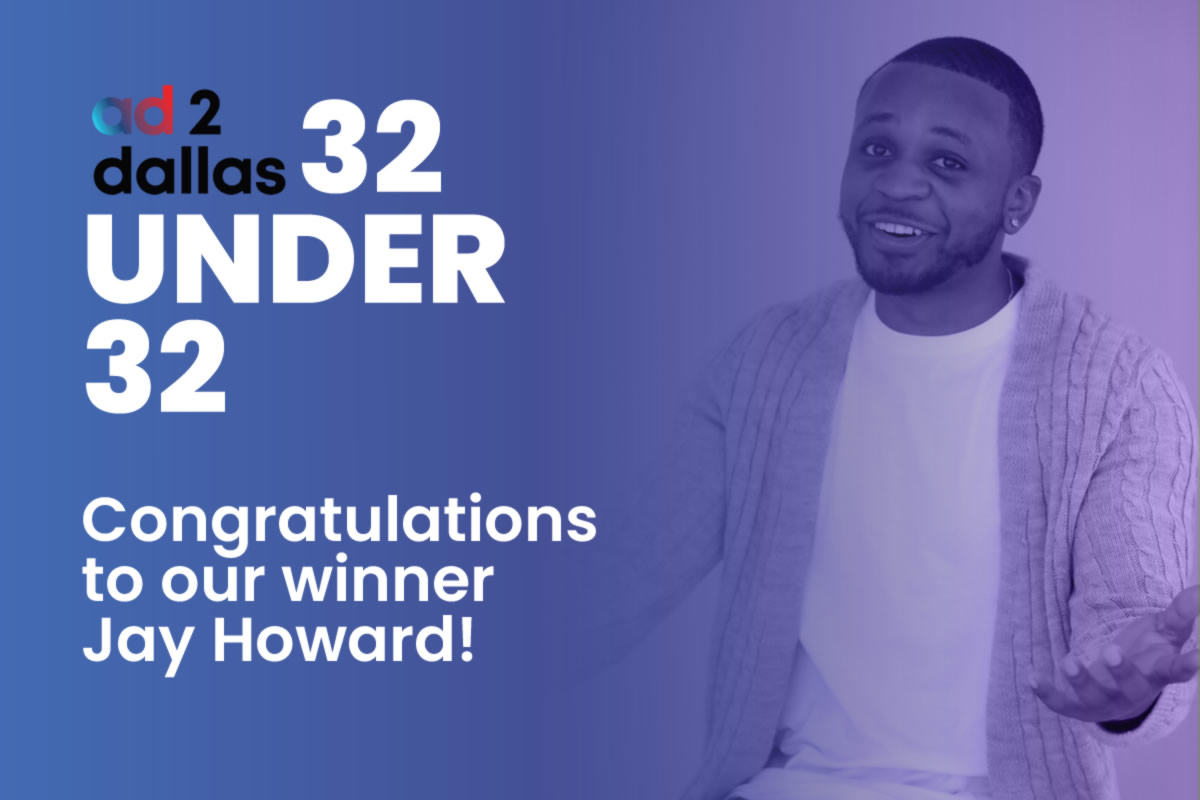
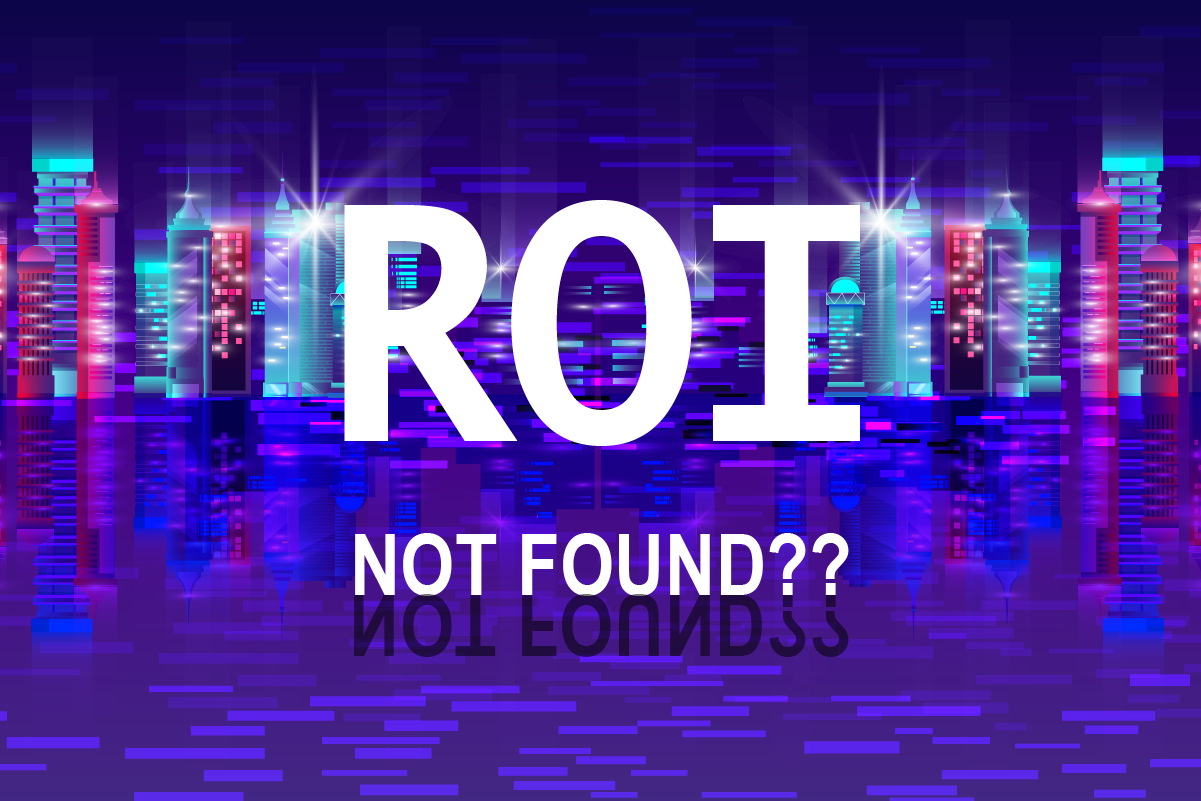

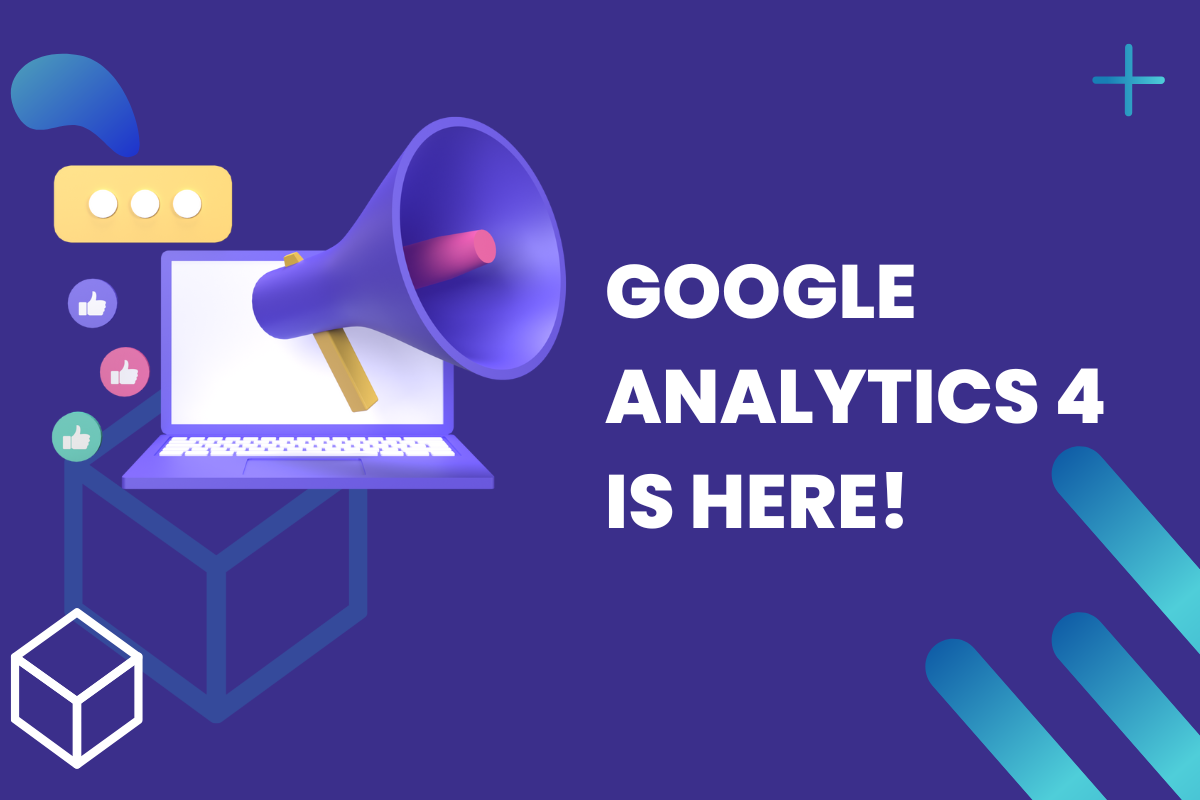
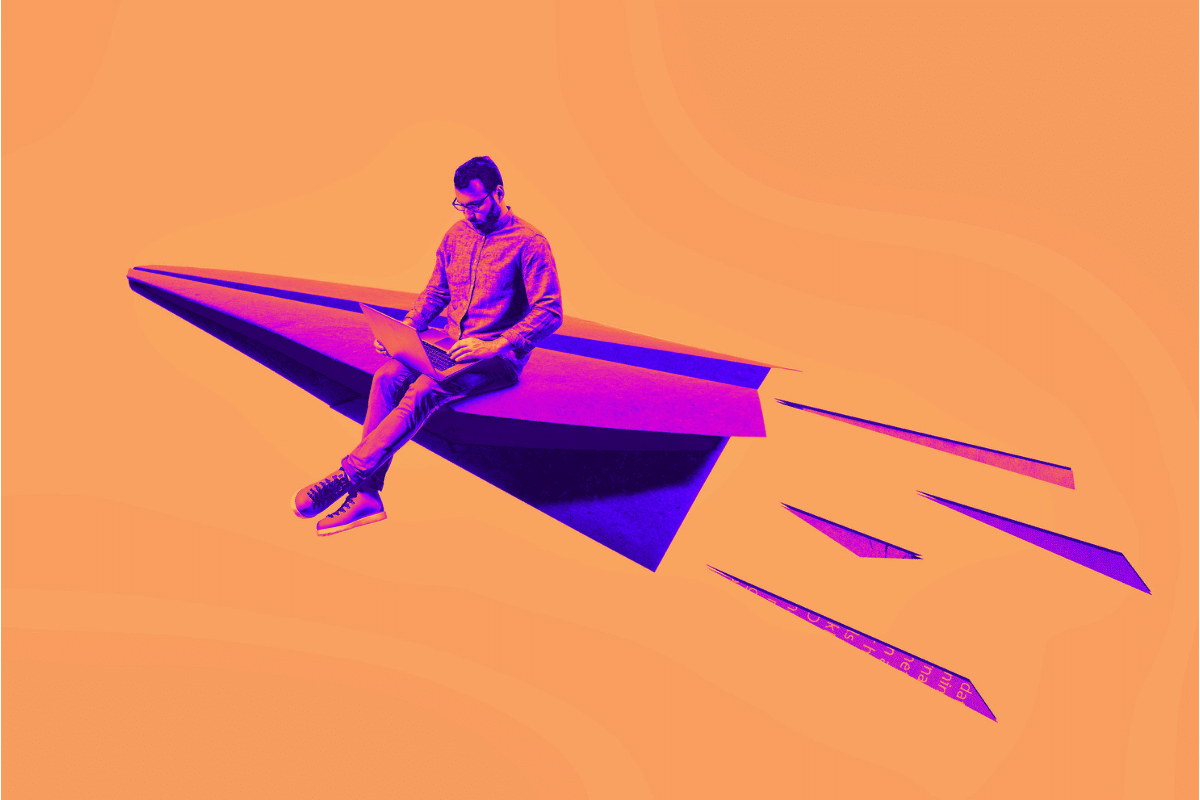

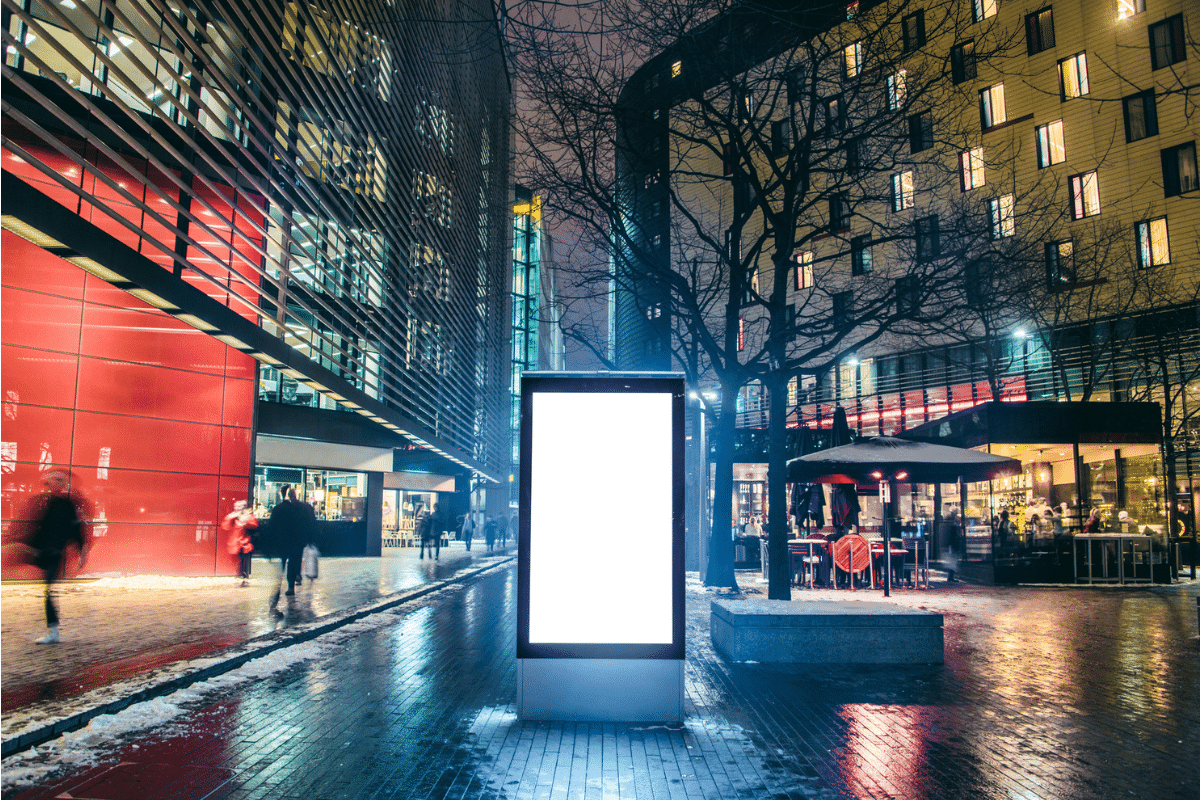
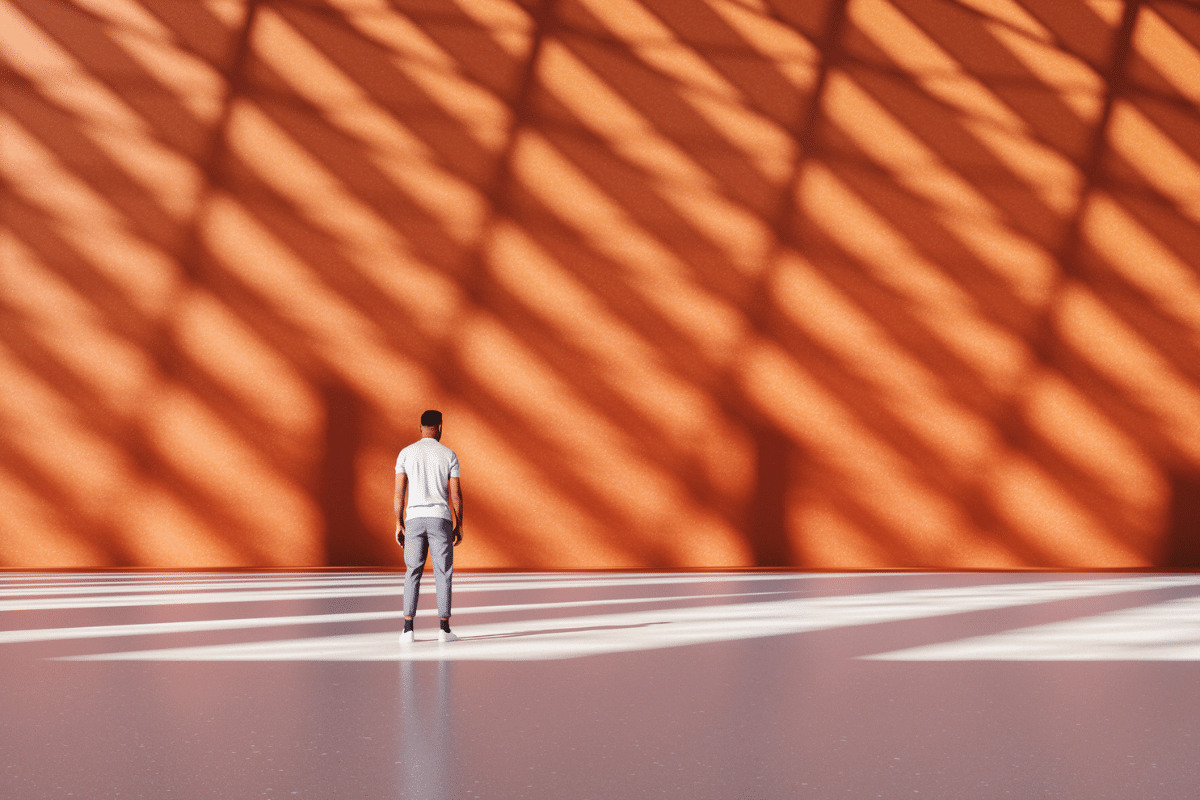
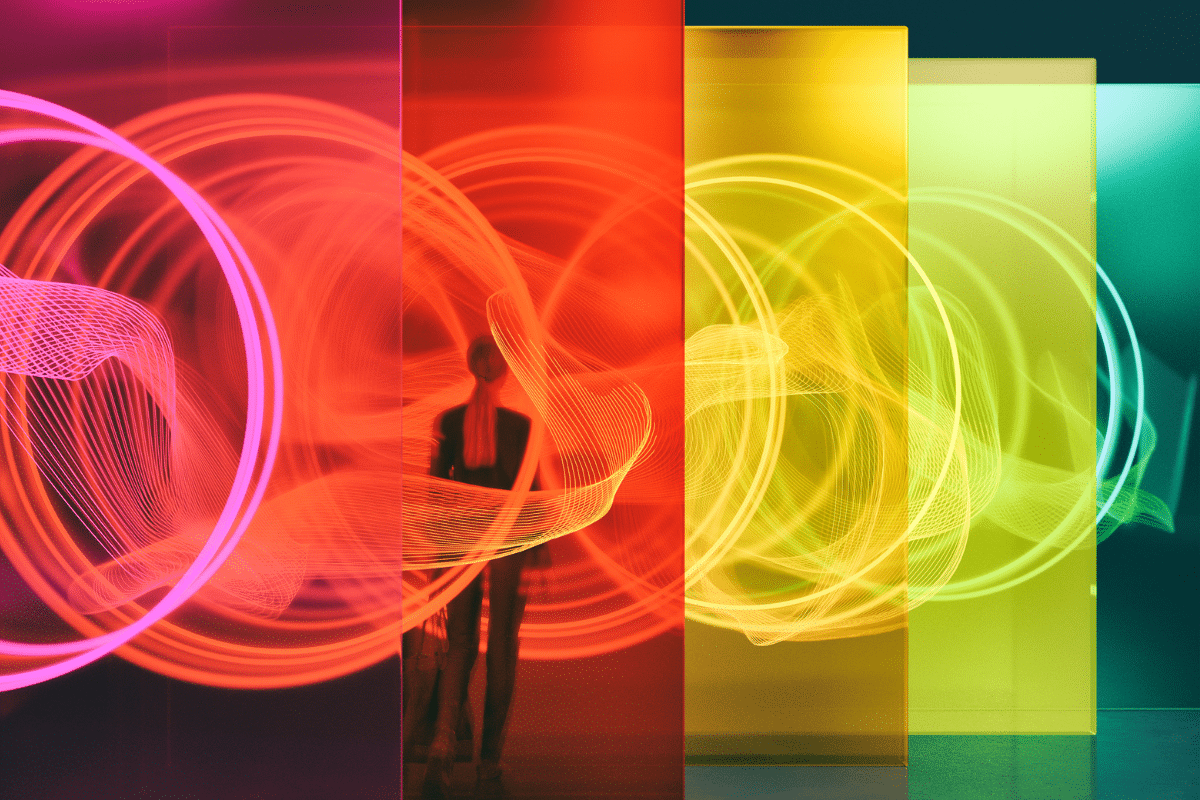
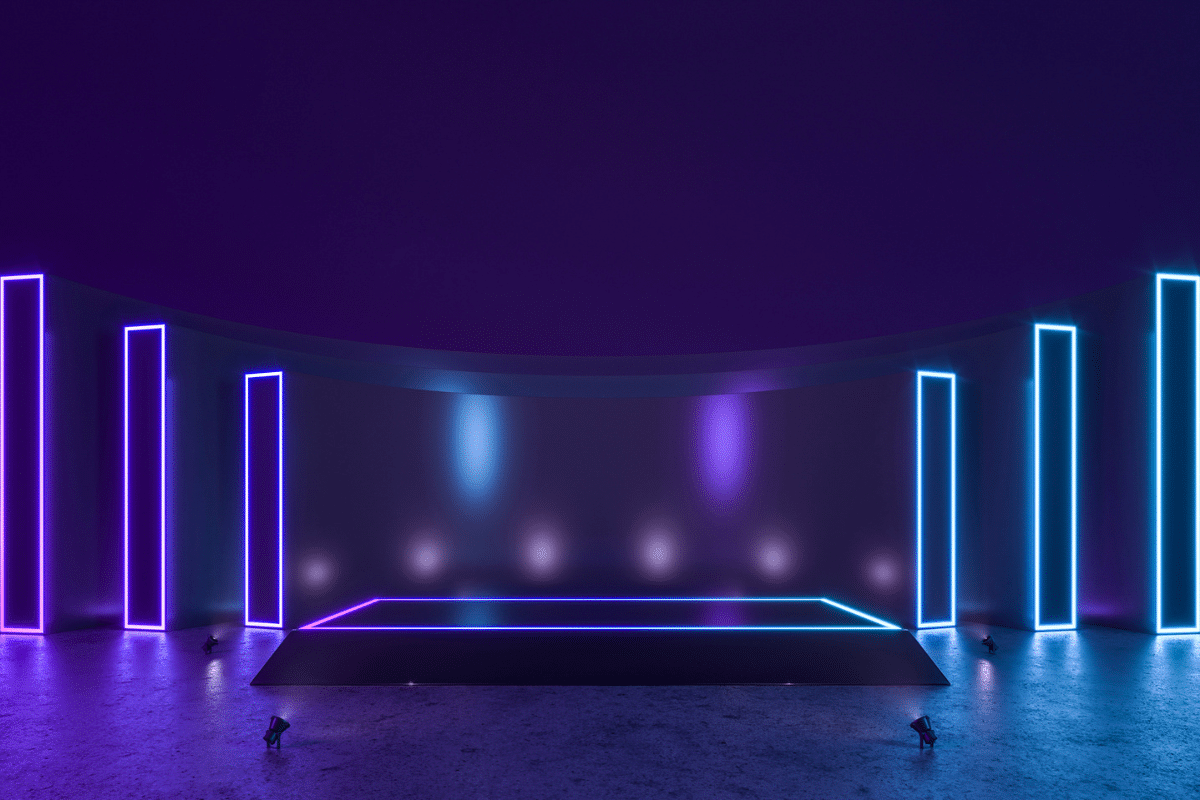

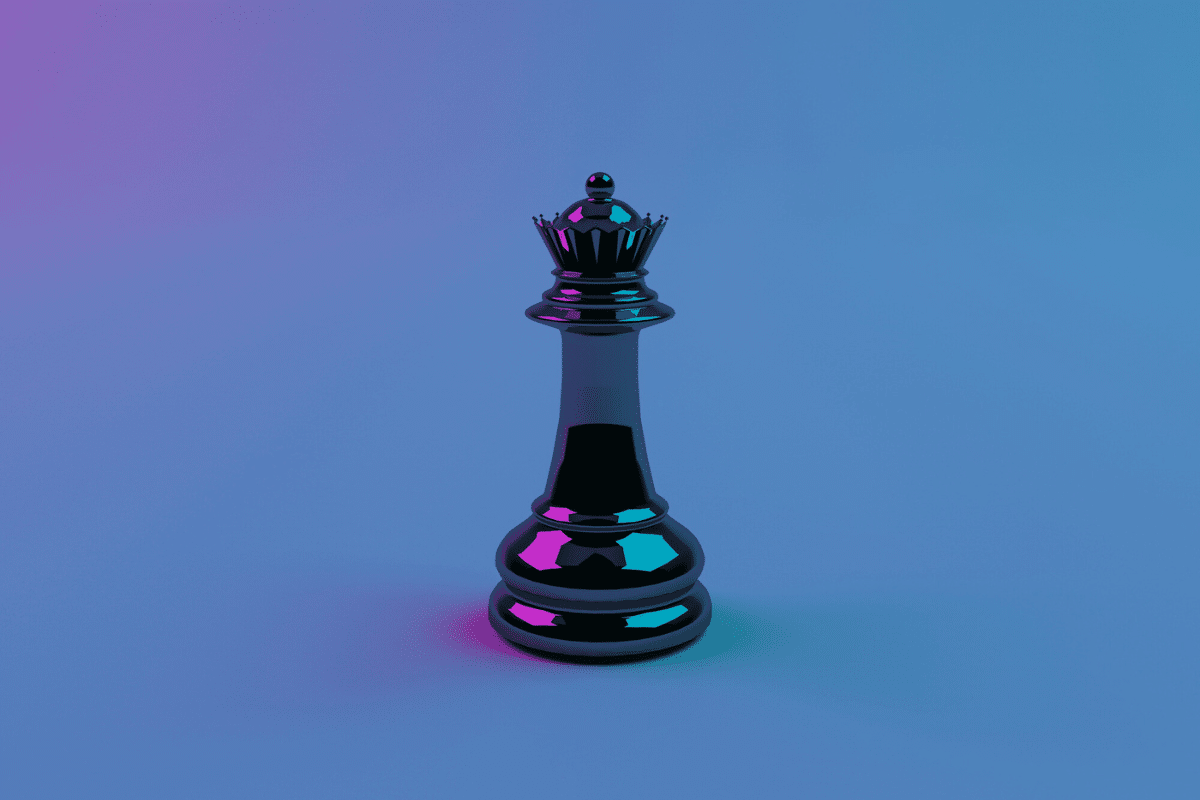
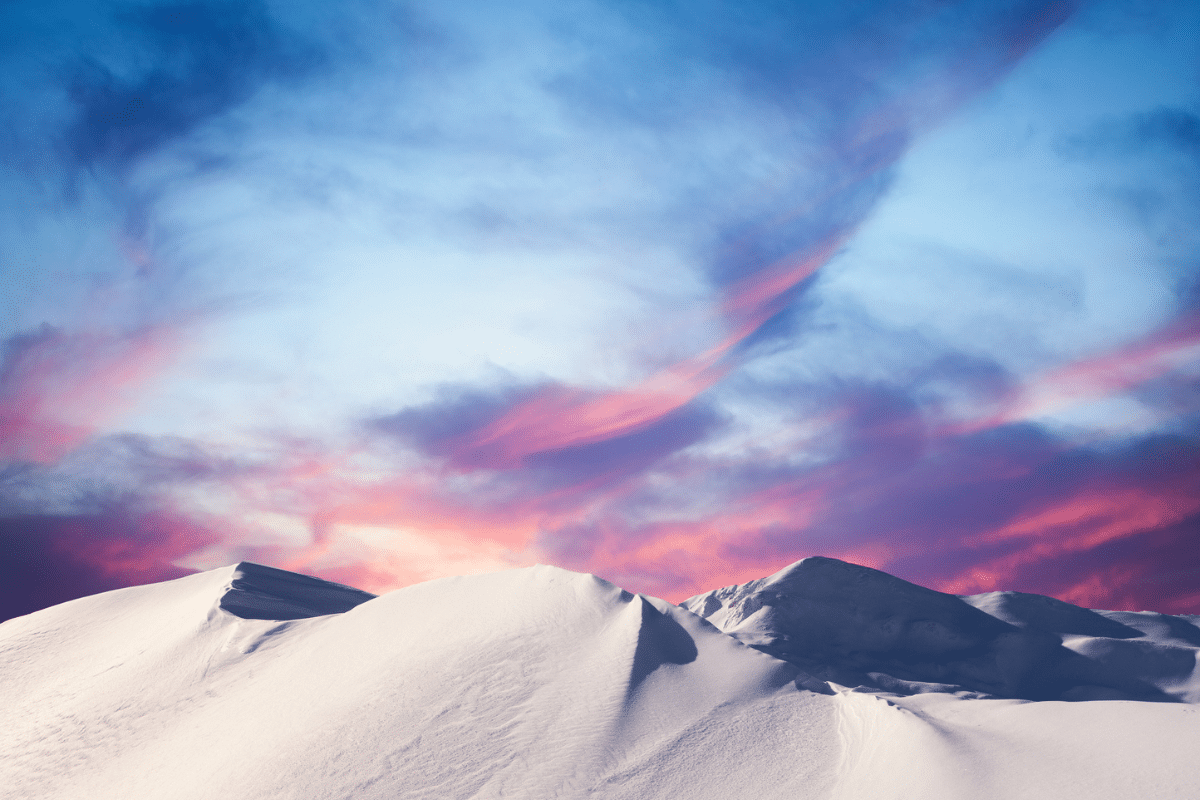


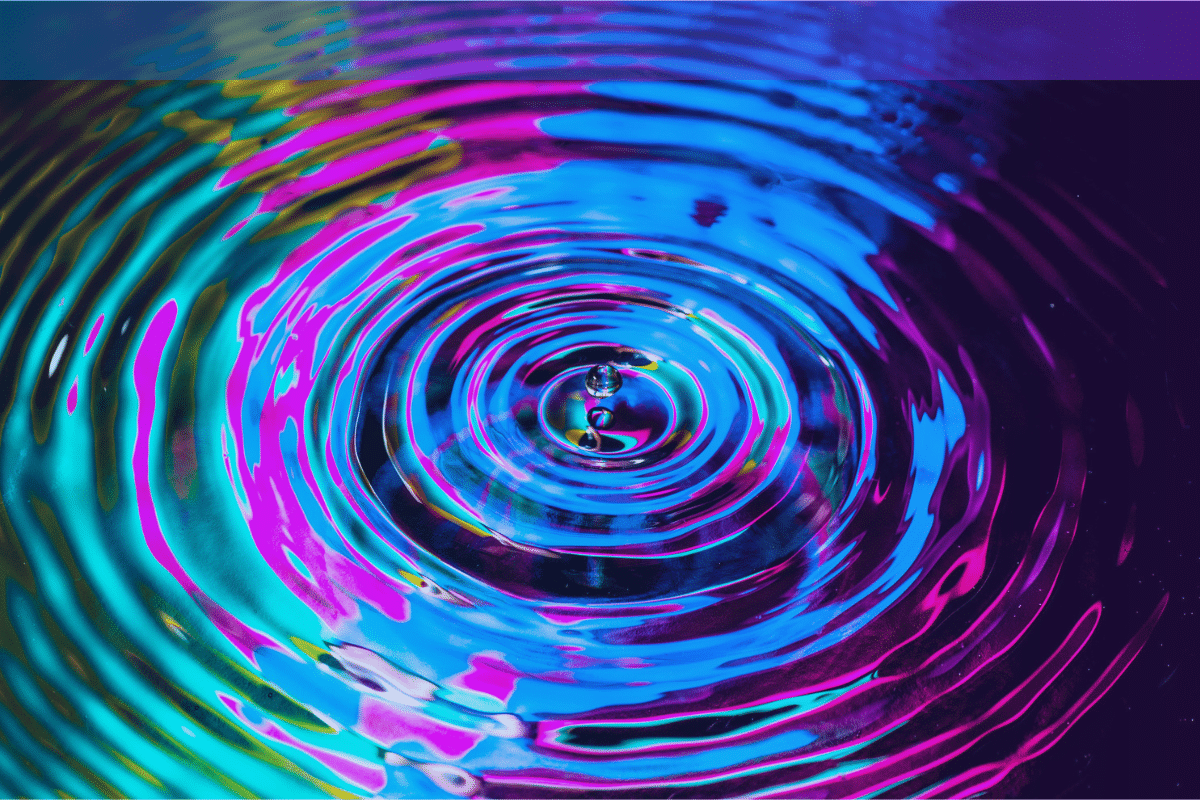
![HubSpot Partner Day 2019 [Recap] 52 ADC partner day 1200x630 1](https://www.atomicdc.com/wp-content/uploads/2019/09/ADC-partner-day-1200x630-1.jpg)
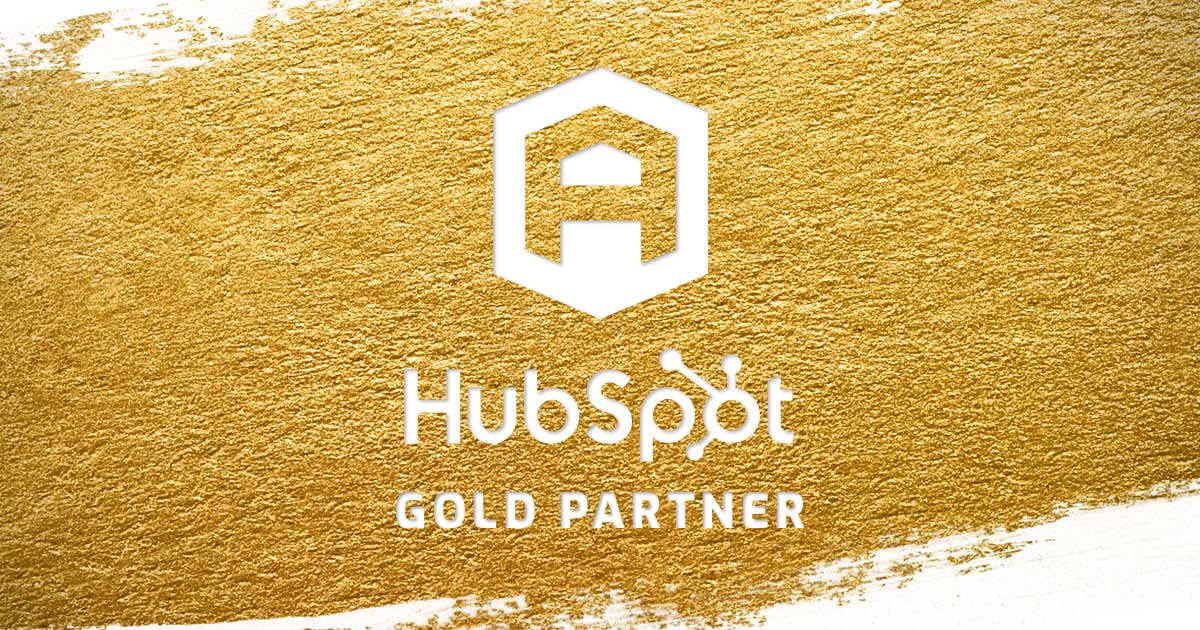

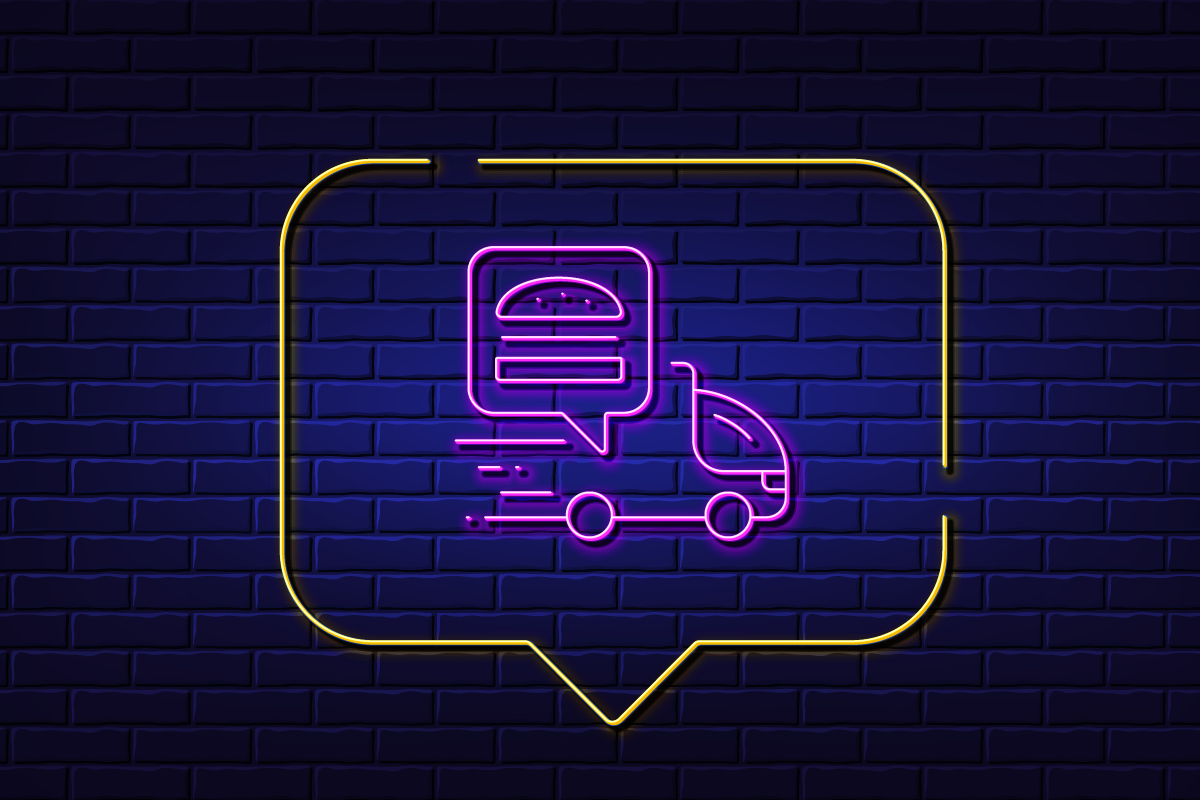
![30 Awesome HubSpot Tools That Won’t Cost You a Dime [Free Inbound Marketing Tools] 56 30 hubspot tools that won't cost you a dime](https://www.atomicdc.com/wp-content/uploads/2019/06/ADC-30-hubspot-tools.jpg)